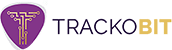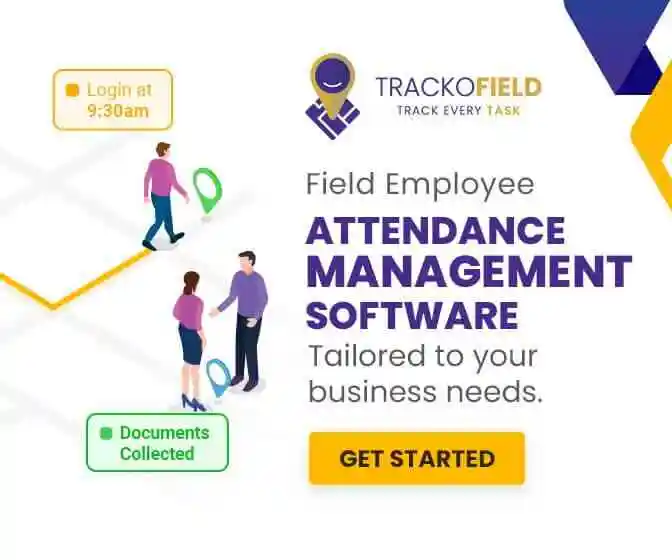-
TrackoBit
Manage commercial vehicles with the new-age Fleet Management Software
TrackoBit -
TrackoField
Streamline your scattered workforce with Field Force Management Software
TrackoField -
Features Resources
-
Blog
Carefully curated articles to update you on industrial trends. -
White Paper
Insightful papers and analysis on essential subject matters. -
Glossary
Explore an alphabetical list of relevant industry terms. -
What’s New
Get TrackoBit & TrackoField monthly updates here. -
Case Study
Explore the cases we solved with our diverse solutions. -
Comparisons
Compare platforms, features, and pricing to find your best fit.
-
About Us
Get to know TrackoBit: our team, ethos, values, and vision. -
Careers
Join the most dynamic cult of coders, creatives and changemakers. -
Tech Support
Learn about our technical support team and services in detail. -
Events
Check out the exhibitions where we left our marks and conquered. -
Contact Us
Connect with us and let us know how we can be of service.
Guide to Plan a Multi-Stop Route on Google Maps – 8 Easy Steps
- Author:Tithi Agarwal
- Read Time:11 min
- Published:
- Last Update: November 26, 2025
Table of Contents
Toggle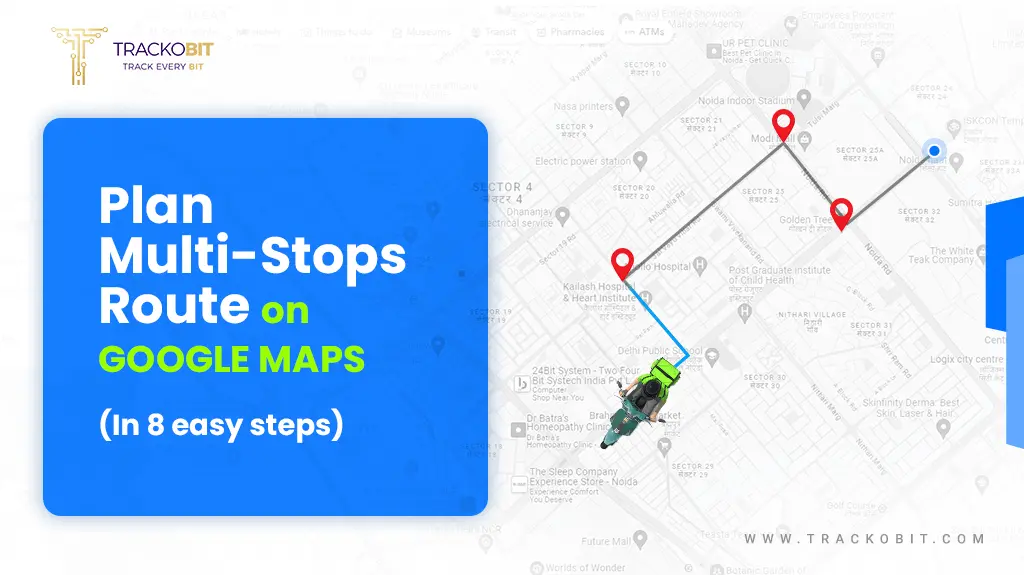
Did you know that Google Maps was used by 1 Billion people monthly in 2020? Here is an easy guide to planning a multi-stop route on Google Maps in 8 steps.
Table of Contents
Toggle
Are you lost?- Google Maps
Undoubtedly, Google Maps is the most used and loved mapping and navigation app. And it has reasons to be, as its free, user-friendly and reliable. It does the job exceptionally well in navigating you while travelling from point A to point B. But is it still that efficient when you have to integrate stop C, D, and F in between? Well, that’s questionable.
Is Google Maps the best choice for planning routes with multiple stops? You know for last-mile delivery companies, multi-stop sequencing is an important thing. Having an optimised route planner is a dire necessity. The super trivial question is: Is Google Maps efficient in planning routes with multiple stops, as many as 15 or 20, in one go?
Well, so many questions are there that need answers. In this detailed guide, learn how to add multiple stops on Google Maps and deliver goods on time.
Lets Vrooom!
Steps to Multi-stop Route Planning with Google Maps
Here is how you can plan a route with multi-stops on Google Maps.
🔍Brownie Tip – We recommend trying these steps using a desktop as it allows you to view the complete route simultaneously, which is impossible on a phone’s small screen.
Step 1: Open Google Map
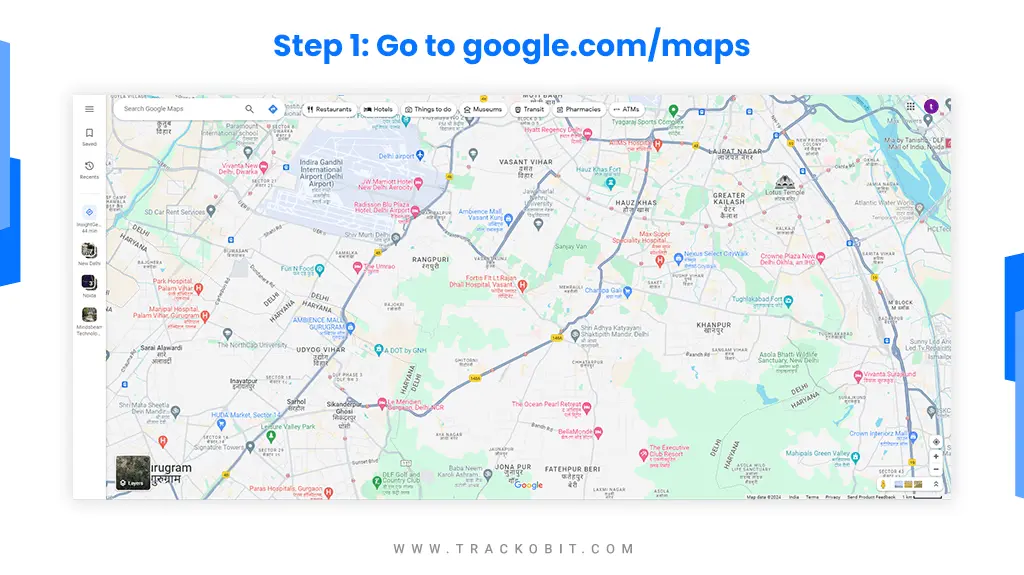
The very first step is to open your Google Maps application, or if you are using a browser, then type: google.com/maps
Start 2: Enter the Starting Location
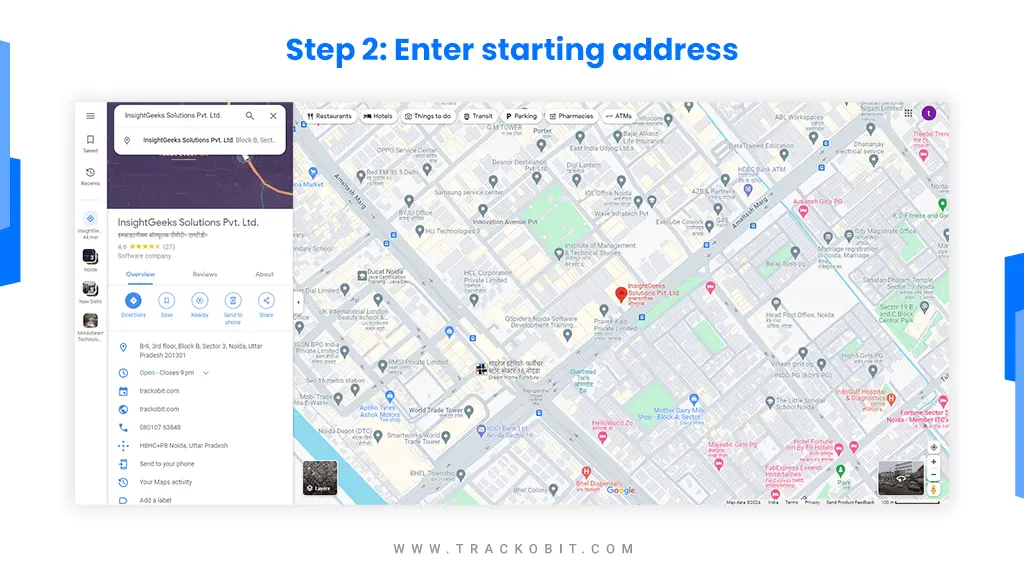
Start by entering the address you want to visit as your first destination into the “Search Google Maps” bar. Google being Google will show a pop-up menu of suggestions of the related places. Click on the one that is the destination. And if you do not see your destination, then keep typing.
Protip: There are similar places in different cities. Make sure you are typing in the right city.
Step 3: Add Another Address
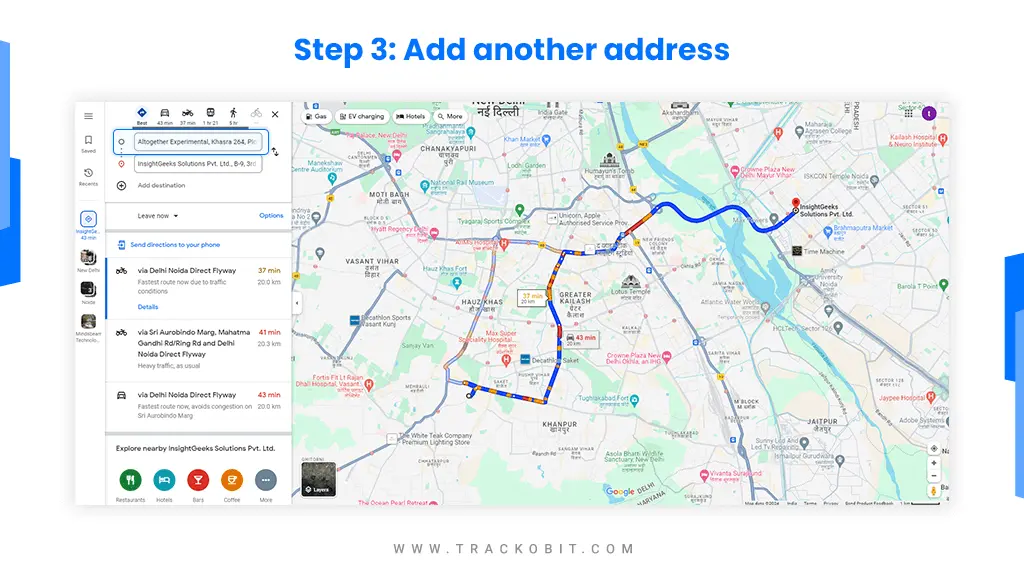
This step is primarily to set your starting point and your next destination. For example, the route’s starting point is a warehouse or any current location; just click the confirm box to set ‘your location, and instantly, your route will be set.
But if your route starts from another point, add that address, and again, Google Maps will automatically create a route between the two points. Usually, when there are just two destinations- start and end the chances of Maps suggesting the shortest or fastest route are higher. Click on the “Direction” button to open the route planning panel.
Google Maps holds prowess in end-to-end navigation, showing estimated travel time and live traffic updates.
Protip: Select your mode of transport. The multiple stops option does not work with public transport.
Step 4: Click Add Direction
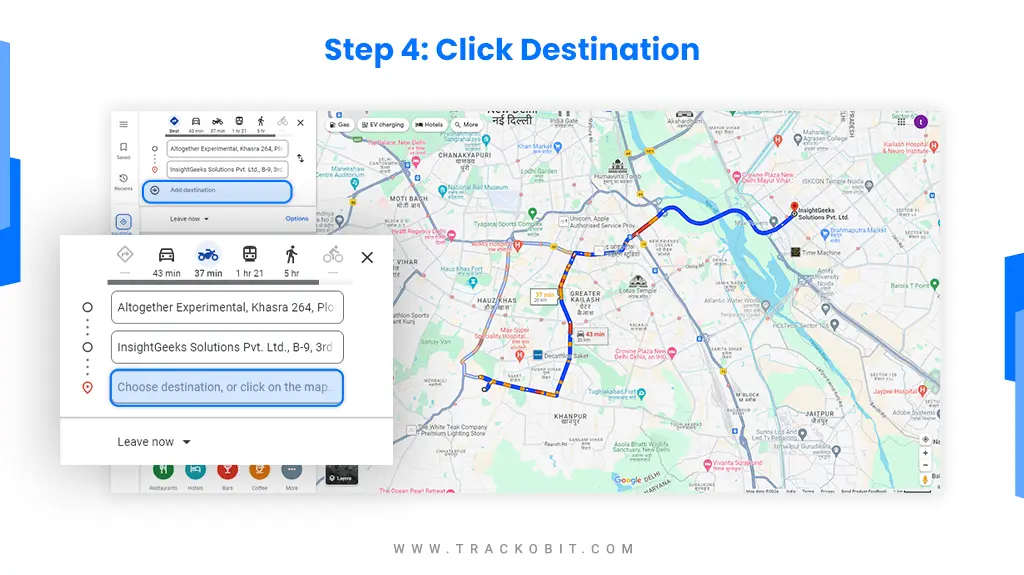
Tap on the “Add destination” button. A new box will appear where you can add your next stop address.
Step 5: Keep Adding Stops
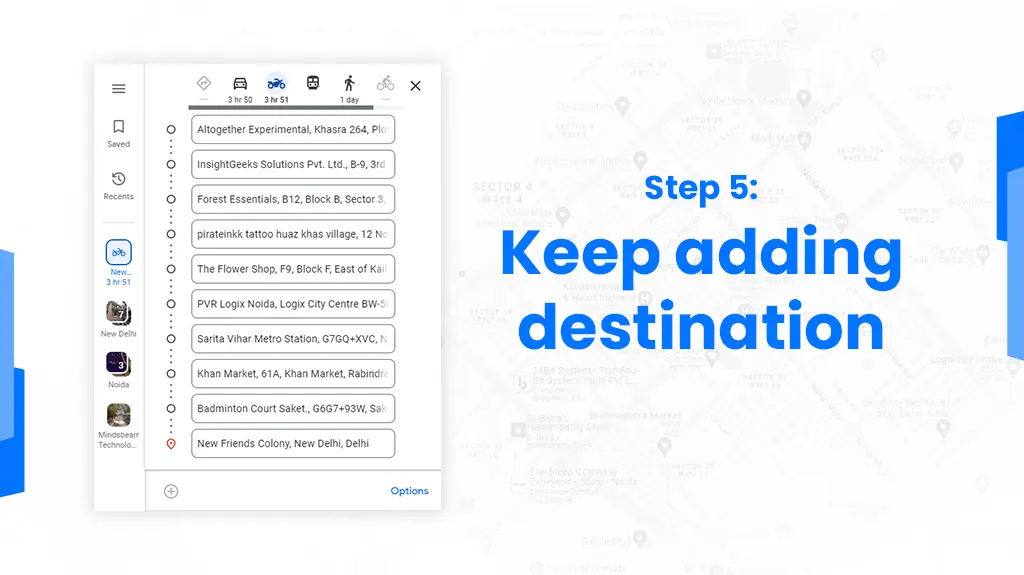
To add more stops, there are three dots in the top right corner. Click and select “Add more stops” to add stops. You can add up to 10 stops only. You will need to input the destination’s address manually.
You can’t upload stops with a CSV file (with only ten stops, you really don’t need to), but Google’s autocomplete address feature makes it pretty painless to add destinations.
By tapping the + button, you can input each address/destination.
Take a step back, and you will see a jumbled rope like a route. Google Maps keeps on adding destinations in exactly the same order you enter them. And to tell you the truth, it is not the most efficient one.
Pro tip: You can set an entry or exit timer on each stop. This will help you keep track of how much time you have spent on each stop and prevent delaying too long. Get the job done faster!
Step 6: Rearranging the Stops
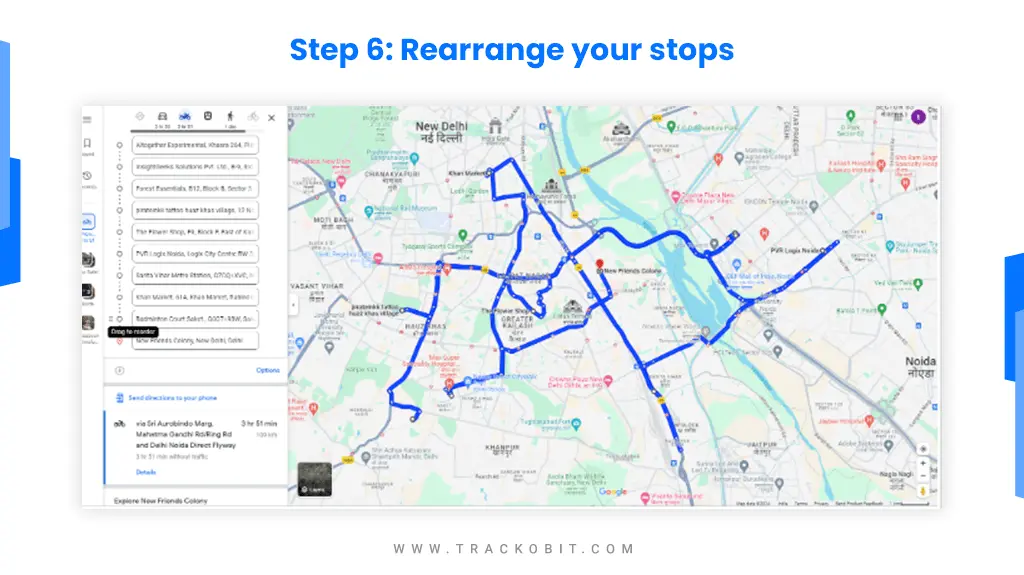
By hovering the mouse over the addresses, you will see an icon with a “Drag to rearrange” option. Click and hold on the dots to drag another address to the new place in the list.
You can customise the order according to your preference. If you decide to start your journey from East, then East it is. By manually rearranging the destinations, the result is that instead of spending 3 hours on the road, you’ll spend only 1hr 30 min. Half of the time saved! Big win!
Step 7: Send the route to your phone
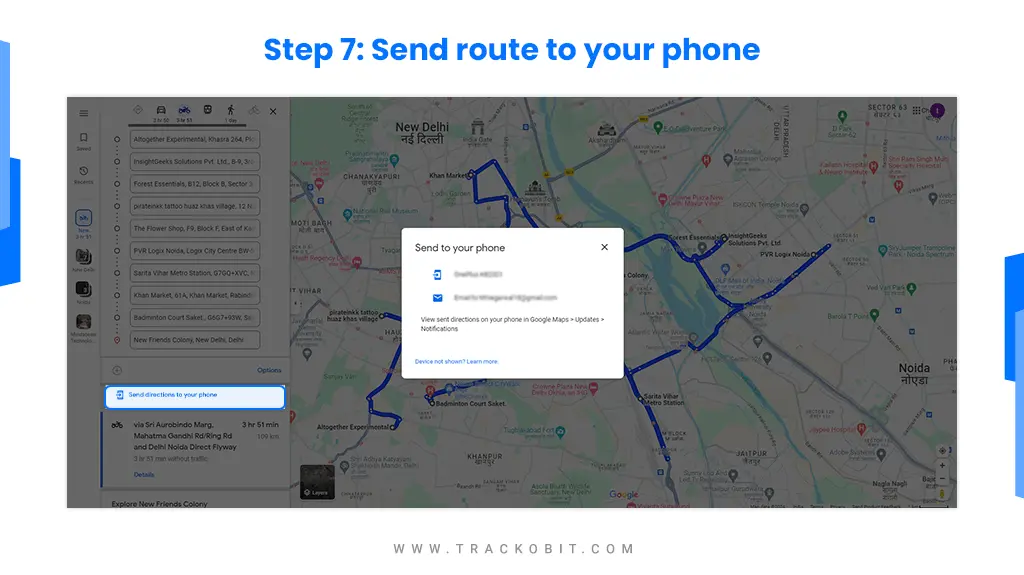
All that is left to do is to send your carefully planned route with Google Maps on a mobile phone so that your delivery riders can get on the road and deliver orders. Below the 10 destinations, there is “Send directions to your phone,” and you can choose an option from the popup menu. You can share the route on any linked phone or email address.
Step 8: Open the planned route on your phone
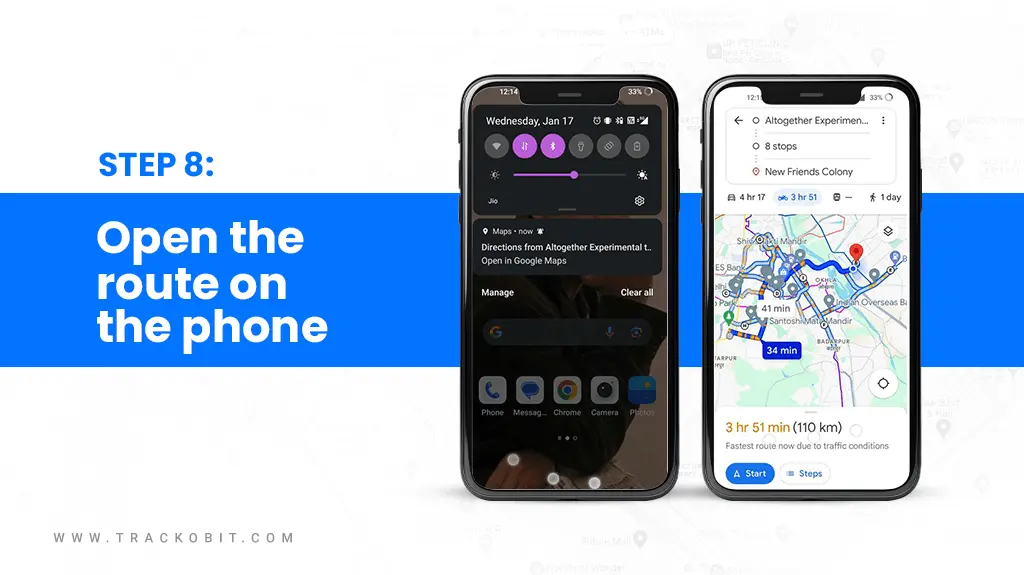
Tap on the notification on your phone, and your route will come alive for you to navigate. If the starting address is your current location, the blue button will be active – press“Start”, and you are ready to start your trip. But if the starting address is somewhere else, it will say “Preview”.
Pro tip: Apart from voice prompts, Maps shows a list of directions for the whole trip, like when to go left or right, along with landmarks near the location.
Take a left from the PVR cinema.
How to Optimise Your Multi-stop Route in Google Maps
Here are 3 ways to plan the shortest route in Google Maps
FYI: The steps above do a great job in getting you started, but they are not really fast or highly efficient. They can do better work in helping you travel to your destination faster.
The reason is that Google Maps cannot rearrange your destination orders automatically. So it’s upon you and your understanding to reorder them manually using local knowledge and much guesswork.
Step 1: Organise your stops first.
If you have more than 9 stops, then it’s best to break them into smaller chunks, each with up to nine addresses.
Organise and allocate these chunks to delivery drivers on the basis of the following:
- By zipcode
- By street number or street name (if your city is well organised).
- By city quadrant (if you have a good idea where each address is)
Step 2: Adding your starting location and all your stops
The good thing about Google Maps is that it automatically adds your current address/location to the top bar, but if your starting point is some other location, you will have to input it manually.
(Yes, we know that you might have a little bit of difficulty in determining which should be your first or last stop, so just go with your gut. You can always alter it later on).
Step 3: Reorder your stops
It’s time to arrange all your stops in an order that follows an efficient route. Stop A should be the closest starting point and ensure that you or your drivers need not double back needlessly.
= Hold this sign to move it up or down in the list. For example, if point D is closer to starting point A, drag it.
Keep arranging the stop order until they’re in a logical line around the city or area. If you have another set of locations to arrange, make sure the ending point of Group A is closer to the starting point of Group B.
This process is undoubtedly lengthy and arduous, depending on the number of routes you need to add. It will do you good to remember that a straight line is not always the fastest way to get from Point A to point G. Aim to beat the total estimated time Google Maps is saying.
🔍 Some tips and tricks for making it faster!
|
Pros and Cons of Using Google Maps with Multi-stop Route Planning
8 Advantages of route planning with Google Maps:
1. Free Routing on Google Maps
One of the biggest advantages of route planning with Google Maps is that it’s free. Plus, the Google Maps app comes pre-installed on most of today’s Android smart devices, so you won’t have to install additional navigation apps on your delivery drivers’ smartphones.
2. Routing Flexibility
You can select the kind of directions you want to receive based on the kind of transportation you use when planning a route on Google Maps. Directions for walking, driving, and public transportation are available. Additionally, you can mix and match these modes to create a customised path that will get you where you’re going.
3. Street View
The Street View feature on Google Maps, which lets you see your route from above, is one of its main benefits for route planning. With Google Maps driving directions, you can virtually follow a route and view buildings as you go.
4. Using GPS Without the Internet
With the GPS tracking app offline mode of Google Maps multi-stop route planner, you can download maps to be used offline later on without requiring internet access. This is especially helpful when travelling to places where cell phone reception is spotty or non-existent.
5. Voice GPS Navigation
Your drivers can use voice GPS navigation to follow the planned routes if you choose to use Google Maps as a multi-stop route planner. Thanks to voice-activated Google driving directions, they can concentrate on the road rather than their phones.
6. Indoor Maps
Furthermore, Google Maps’ route planning feature provides directions to a number of locations, including transit hubs, airports, museums, shopping centres, and public transportation. This could make it easier for your field service workers or delivery drivers to locate a particular store or office quickly and efficiently without spending much time looking around.
7. Sharing Routes
You can provide your drivers with driving directions via the Google Maps multiple stops route planner. This will free up more time for your delivery drivers and field staff to deliver packages to customers since they won’t have to plan the routes themselves. As a result, using Google Maps for route planning can help you reduce your drivers’ on-road time.
8. Gas Stations, Parking Lots, and Restaurants on Maps
Your drivers will require breaks if your routes are long, either to refuel their delivery cars or to get a bite to eat. They will be able to quickly locate gas stations, parking lots, eateries, and coffee shops on the map with the aid of the Google Maps trip planner.
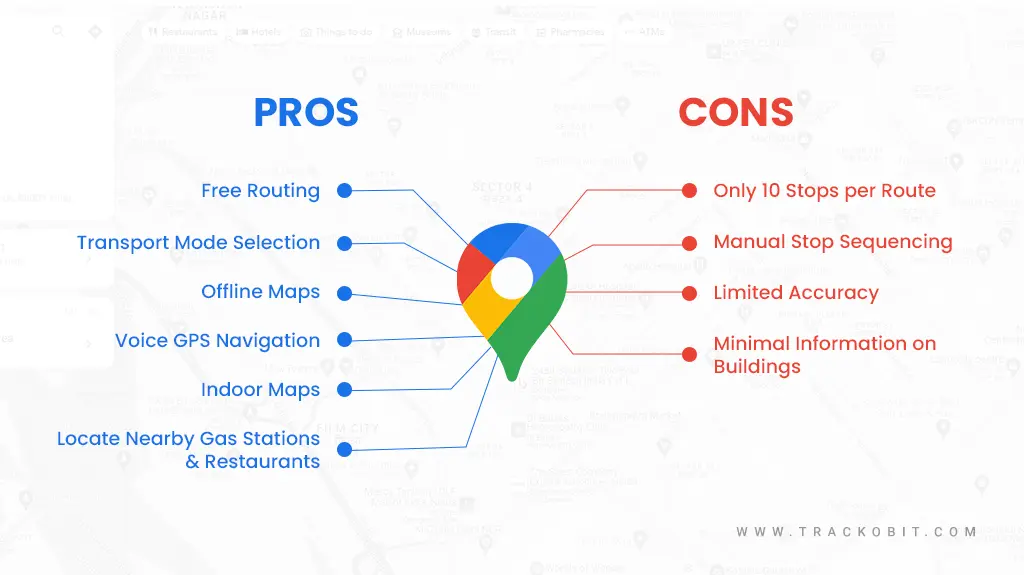
Here are 4 cons of planning routes on Google Maps
1. No More than 10 Stops Per Route
Does Google Maps’ GPS route planning feature have a maximum number of stops? Yes, you can only plan 10 destinations at a time with Google Maps route planner.
Therefore, if you don’t have more than 10 delivery addresses per route, you might be able to plan delivery routes on Google Maps. You have to manually arrange those 10 delivery addresses in the fastest and most economical manner possible. Without a doubt, Google Maps is not an optimisation tool.
2. No Route Optimisation Feature
The Google Maps multi-stop route planner will maintain the stops in the same order that you enter them; it won’t optimise a multi-stop route for you. Google Maps may be useful if your delivery company or logistics operation only has a small number of vehicles and clients. However, this is only the case if you manually determine the best route before entering your stops in the map application.
3. Limited Accuracy
Because Google Maps relies on you to manually update your routes and maps, errors may occur. The last thing a delivery driver wants is to travel to a far-off address or location and discover that they are in the incorrect place.
You can always ask the client to confirm the address or use a different map program to verify the location.
4. Less information on Buildings
Although Google Maps can assist riders in navigating the neighbourhood, it may not always direct them to the customer’s door, particularly in cases where addresses and apartments are difficult to locate.
Plan Optimised Routes and Unlimited Stops with TrackoMile
You can plan routes with Google Maps, but with TrackoMile, you can optimise them automatically. TrackoMile is perfect for last-mile delivery companies who are generally short on time to rearrange stops or depend on guesswork. With TrackoMile, experience optimised route planning and unlimited multi-stop sequencing in seconds. All dispatchers have to do is upload the address Excel on the portal, sit back, and sip their tea. Rest the software will take care of.
TrackoMile’s rule engine does the job by suggesting an optimised route after considering 120+ factors like:
- Traffic congestion
- Weather conditions
- Vehicle capacity
- Order priority
- Distance
- Delivery time window
- And more
What’s more, TrackoMile’s route optimisation software works with preexisting software to provide additional features to help you complete your orders quickly.
TrackoMile is a holistic last-mile delivery software that has a lot more to offer than just GPS navigation, like
- Effective Optimisation: For faster and cost-effective deliveries.
- Real-time Tracking: To have complete visibility of the route as the rider progresses.
- Dispatch and Carrier management: Automates order pairing with available riders and vehicles, subject to their skills or availability.
- Accurate ETAs: Communicate updated ETA with customers.
- Multi-format ePODs: Collect PODs, be they OTP, eSignature, photo, or barcode scanning.
- Rider Roster: Keep tabs on driver schedules and shifts.
Conclusion
No doubt Google Maps is an invaluable navigation software that allows you to plan routes with multi-stops easily. Small business owners are greatly benefitting from it as they have fewer stops to plan and certain features that they can use for free.
But having a route planner that automates stop sequencing with advanced algorithms is what companies require to plan 100 stops. A route optimisation software will reduce your route planning hassles and level up delivery efficiency.
Tithi Agarwal is an established content marketing specialist with years of experience in Telematics and the SaaS domain. With a strong background in literature and industrial expertise in technical wr... Read More
Related Blogs
-
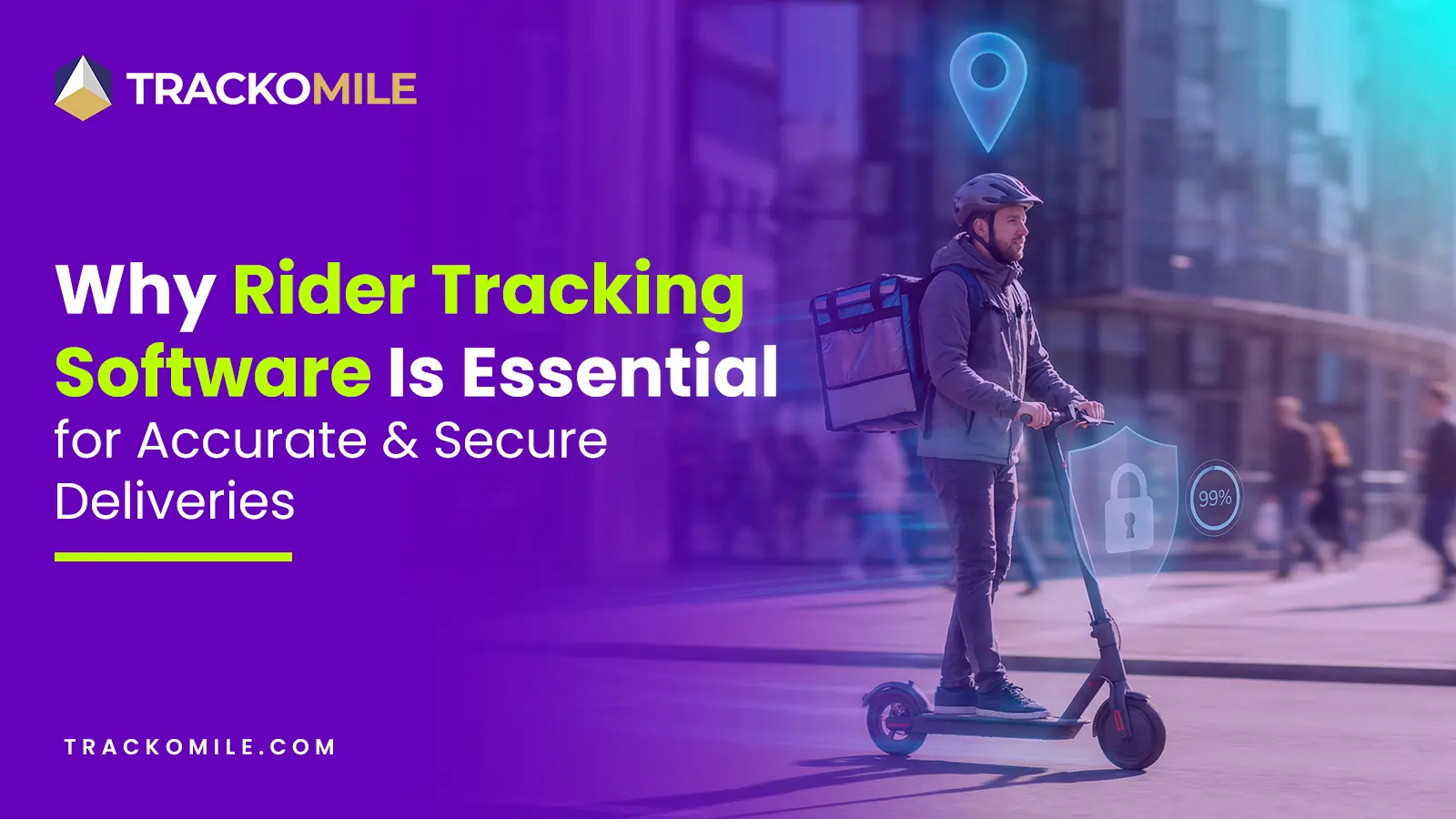
How Rider Tracking Software Improves Delivery Accuracy and Reduces Fraud
Tithi Agarwal December 8, 2025Rider tracking software improves delivery accuracy with real-time GPS visibility and automated ePOD. It also enables route optimisation and fraud…
-
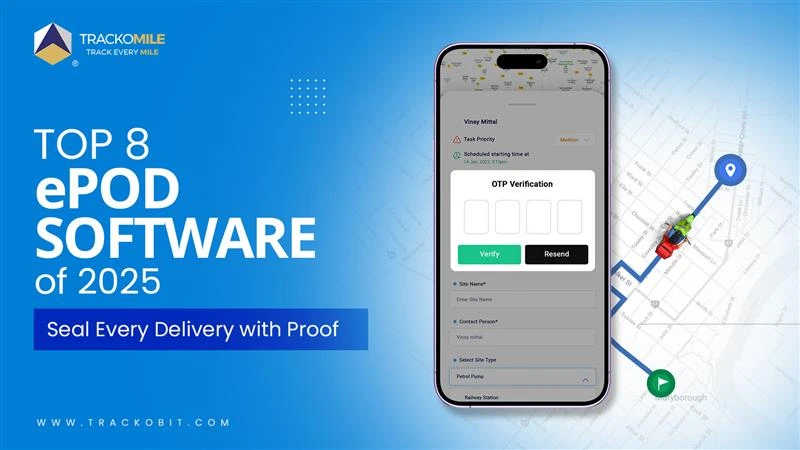
Top Electronic Proof of Delivery (ePOD) Software in 2026
Tithi Agarwal September 25, 2025Electronic proof of delivery has become the backbone of modern logistics. Explore the top 8 ePOD software in 2025 and…
-
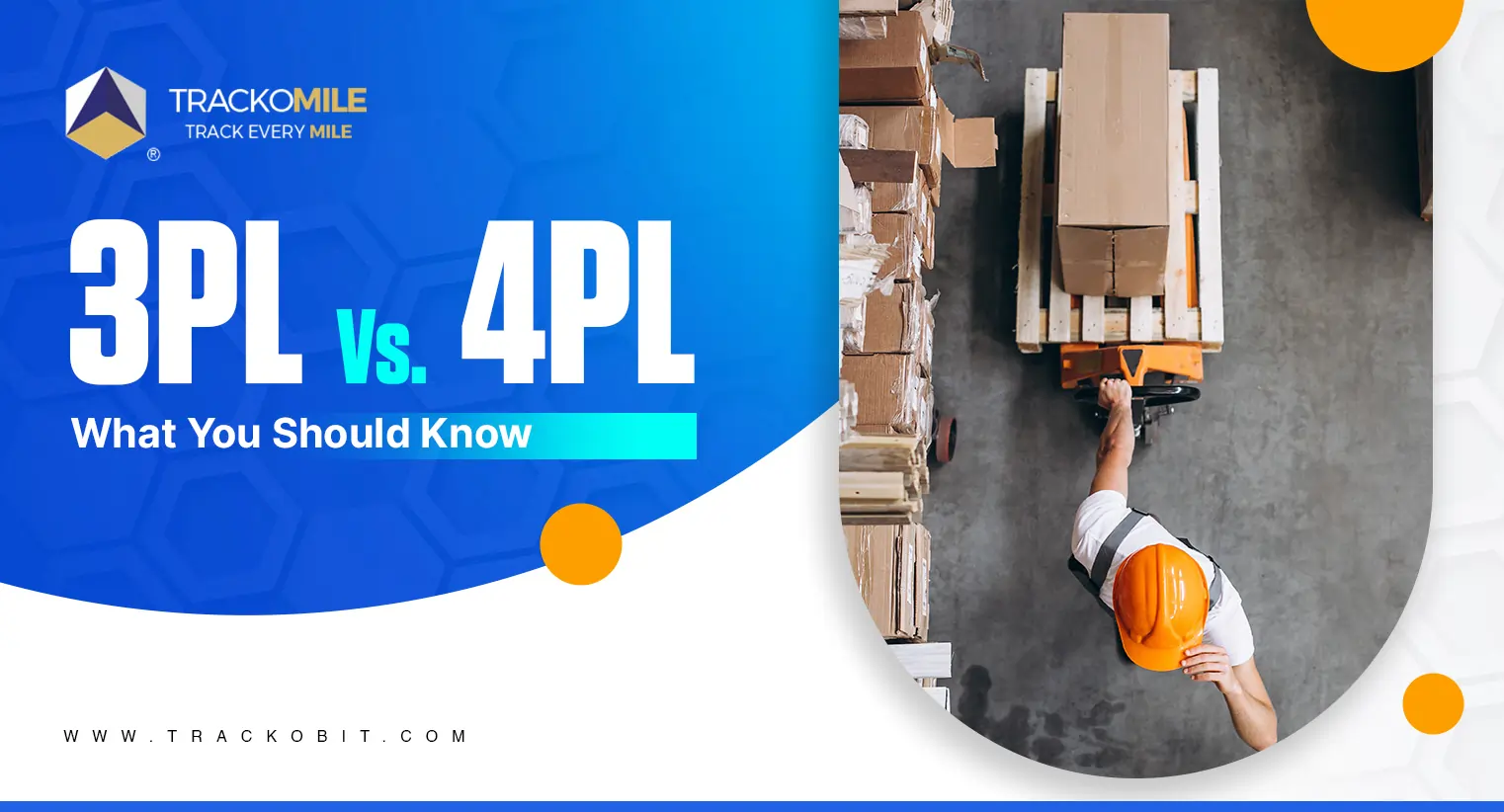
3PL vs. 4PL: Which is Best for Your Business?
Tithi Agarwal September 25, 2024Confused about choosing between 3PL and 4PL for your retail supply chain? Read this blog to find out which is…
-
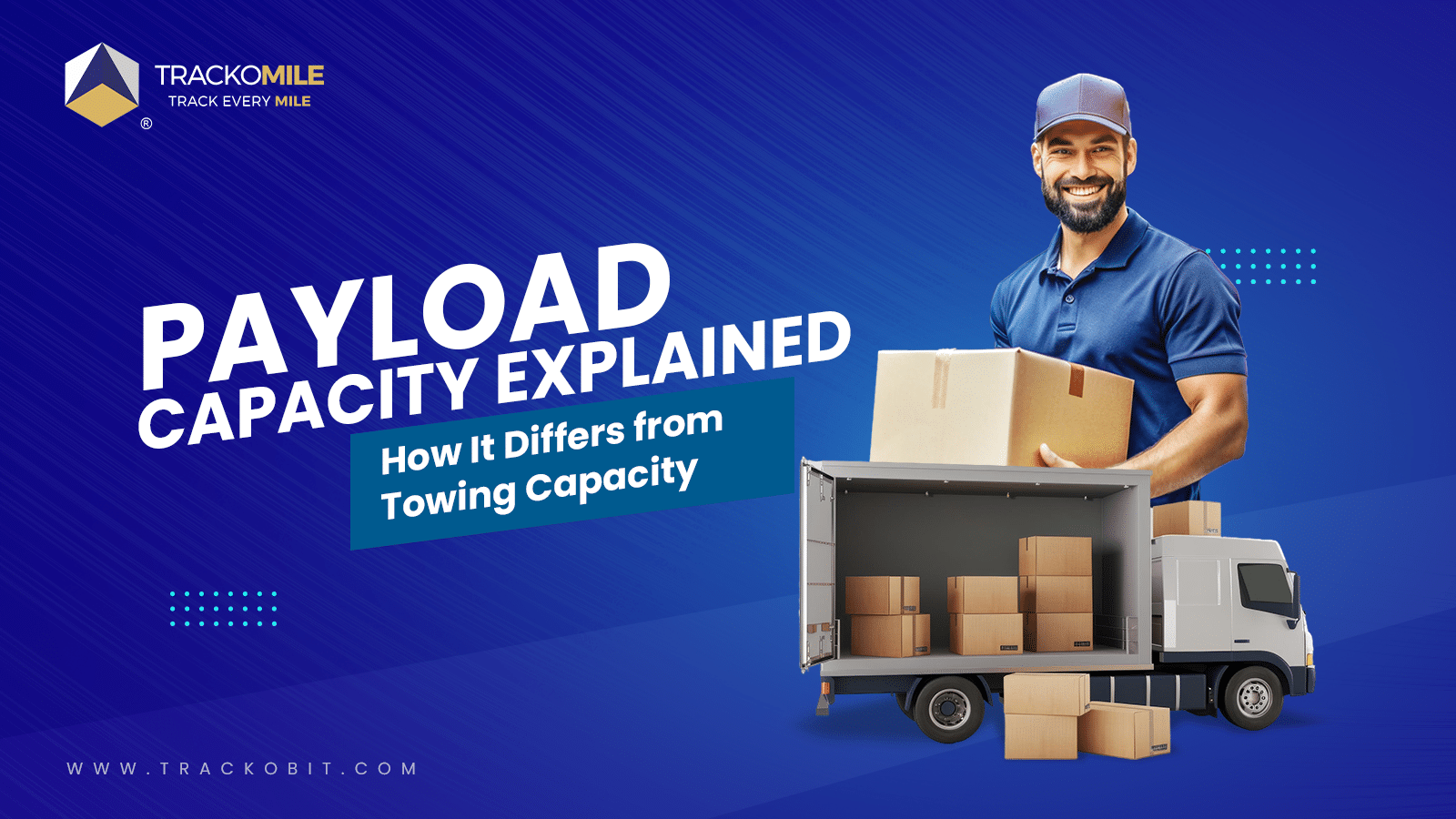
What is Payload Capacity? Payload Capacity Vs. Towing Capacity
Tithi Agarwal September 10, 2024Payload capacity is the total weight a vehicle can safely carry, and it is crucial for safety and compliance. Exceeding…

Subscribe for weekly tips to supercharge your last-mile delivery.
Your inbox awaits a welcome email. Stay tuned for the latest blog updates & expert insights.
"While you're here, dive into some more reads or grab quick bites from our social platforms!"Stay Updated on tech, telematics and mobility. Don't miss out on the latest in the industry.
We use cookies to enhance and personalize your browsing experience. By continuing to use our website, you agree to our Privacy Policy.