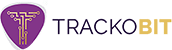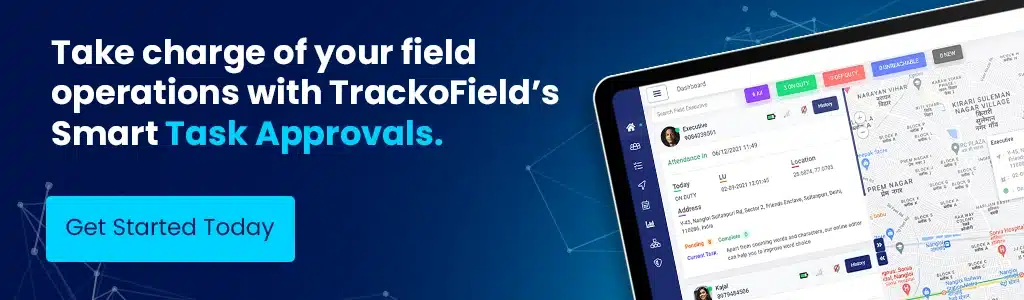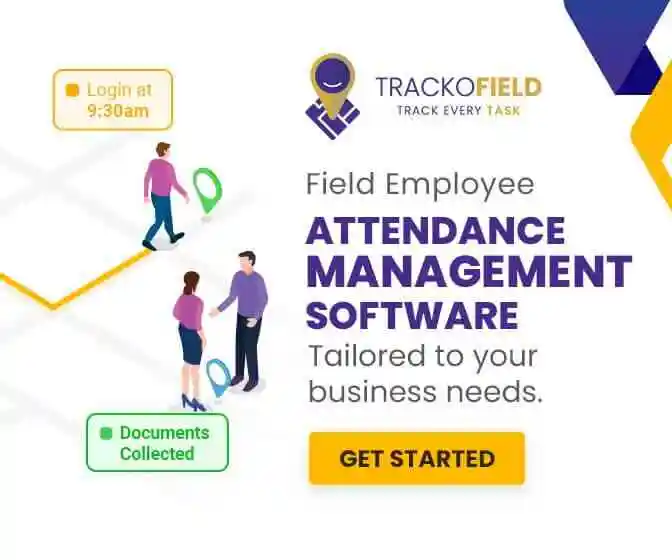-
TrackoBit
Manage commercial vehicles with the new-age Fleet Management Software
TrackoBit -
TrackoField
Streamline your scattered workforce with Field Force Management Software
TrackoField -
Features Resources
-
Blog
Carefully curated articles to update you on industrial trends. -
White Paper
Insightful papers and analysis on essential subject matters. -
Glossary
Explore an alphabetical list of relevant industry terms. -
What’s New
Get TrackoBit & TrackoField monthly updates here. -
Case Study
Explore the cases we solved with our diverse solutions. -
Comparisons
Compare platforms, features, and pricing to find your best fit.
-
About Us
Get to know TrackoBit: our team, ethos, values, and vision. -
Careers
Join the most dynamic cult of coders, creatives and changemakers. -
Tech Support
Learn about our technical support team and services in detail. -
Events
Check out the exhibitions where we left our marks and conquered. -
Contact Us
Connect with us and let us know how we can be of service.
TrackoField’s Powerful New Feature – Smart Task Approval Settings
- Author:Mudit Chhikara
- Read Time:5 min
- Published:
- Last Update: October 10, 2025
Table of Contents
Toggle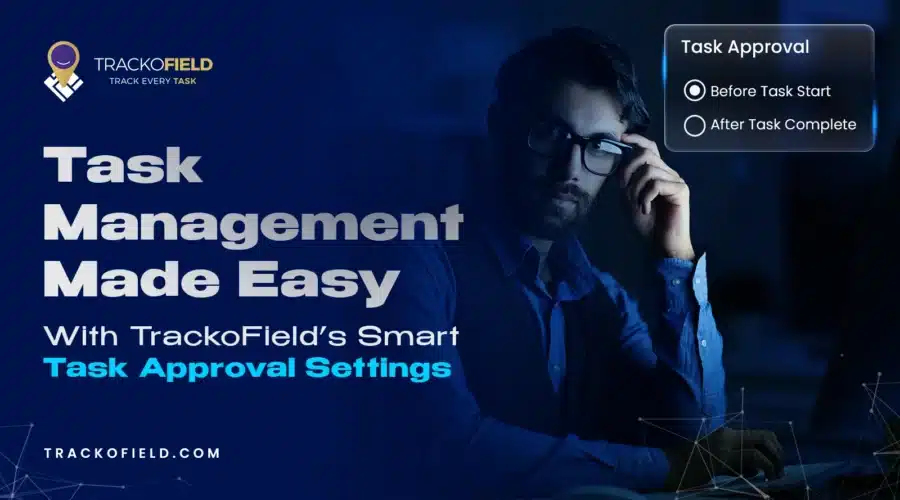
Stop fake tasks & ghost visits with TrackoField’s new Task Approval Workflow.
Table of Contents
Toggle
TrackoField has rolled out an exciting new feature that’s set to transform your task management process.
Introducing Task Approval Workflow – a strategic way for managers to approve tasks before field teams start or complete them. This helps put an end to issues like fake tasks, ghost visits and inflated field expenses easily.
Dive in to know how to enable task approval settings in TrackoField and leverage them to streamline your field operations.
The Challenges of Unchecked Task Allocation – Why You Need Task Approval Settings
To manage a large number of field agents, you require a dedicated task allocation solution. But 1 person cannot create and assign tasks to hundreds of field agents.
That’s why your field teams and subordinate managers also have a certain level of autonomy to self-allocate tasks or allocate them to other executives, especially in cases of ad-hoc requests.
However, this autonomy is often misused which poses a major challenge for businesses.
Field executives can resort to task data manipulation by:
- Creating fake tasks and self-allocating them.
- Marking tasks as complete prematurely.
- Deliberately creating tasks at faraway locations to travel larger distances and claim unwarranted expense reimbursements.
- Completing tasks haphazardly without attaching proof of work.
Sometimes, junior managers and field executives work in tandem to indulge in fraudulent task allocation practices. Such practices need to be checked.
Harmful Effects Of Unchecked Task Allocation On Your Business
Here’s what happens when your field teams begin practicing unethical task allocation.
- Field executives meet their task quota early through cheating and earning unfair incentives or awards.
- Honest employees are sidelined, leading to frustration and discord in your field workforce.
- Your operational costs increase as your field teams claim unwarranted fuel, food, and other travel expenses.
- Spending insufficient time on tasks can leave the customers unsatisfied, affecting your market reputation and lead conversions.
All in all, without optimising your task management, your business can suffer from financial leakages, compliance issues and workplace hostility.
This is where TrackoField’s newly launched task approval settings come in handy.
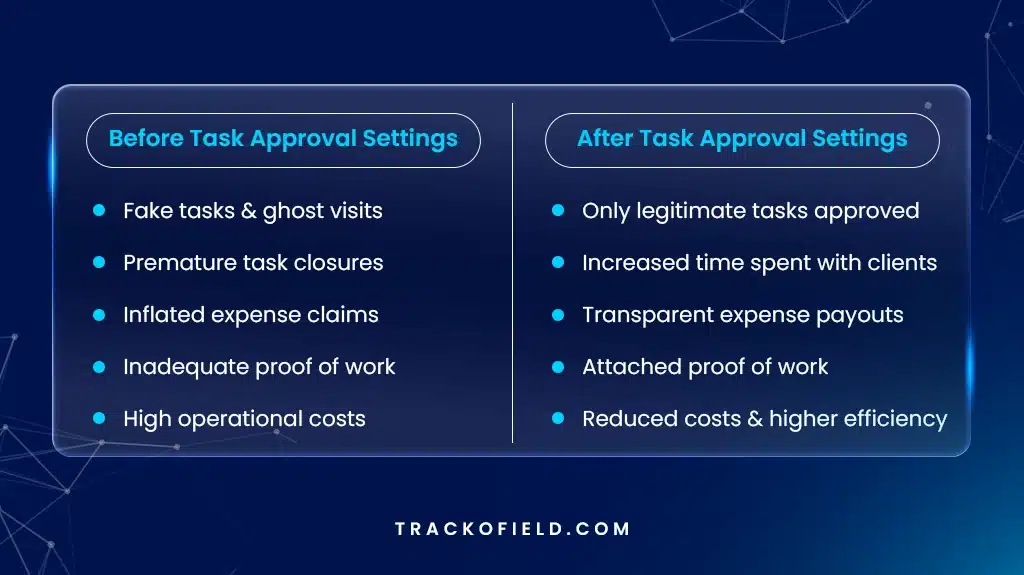
Before and After Effects of Implementing Task Approval Settings
How Manual Task Approvals Can Overcome Task Management Challenges
Here is how managers can use the task approval framework of TrackoField to prevent any data fudging by employees.
- Managers can prevent task start for executives’ self-created tasks if pending/rejected.
- Managers can ensure executives attach all relevant pictures, documents or other proof of work before approving their completed tasks.
- Push notifications for any new task creation/completion is sent to managers for timely approval.
- Managers ensure all tasks meet all set standards or quality and feasibility before approving them.
- In case of rejections or modifications, managers can add remarks for employees’ clarity.
For convenience, field agents can also view the task approval status (pending, approved, rejected, N/A) on tasks cards and in map view on the mobile task dashboard.
How to Enable and Use Task Approval Settings in TrackoField?
Step 1: Open Field Operations (FO) settings
Step 2: Click Task Approval
Step 3: Select one of the two options:
- Before Task Start
- After Task Complete
Managers can view and act on pending task approvals either from notification list or pending request module.
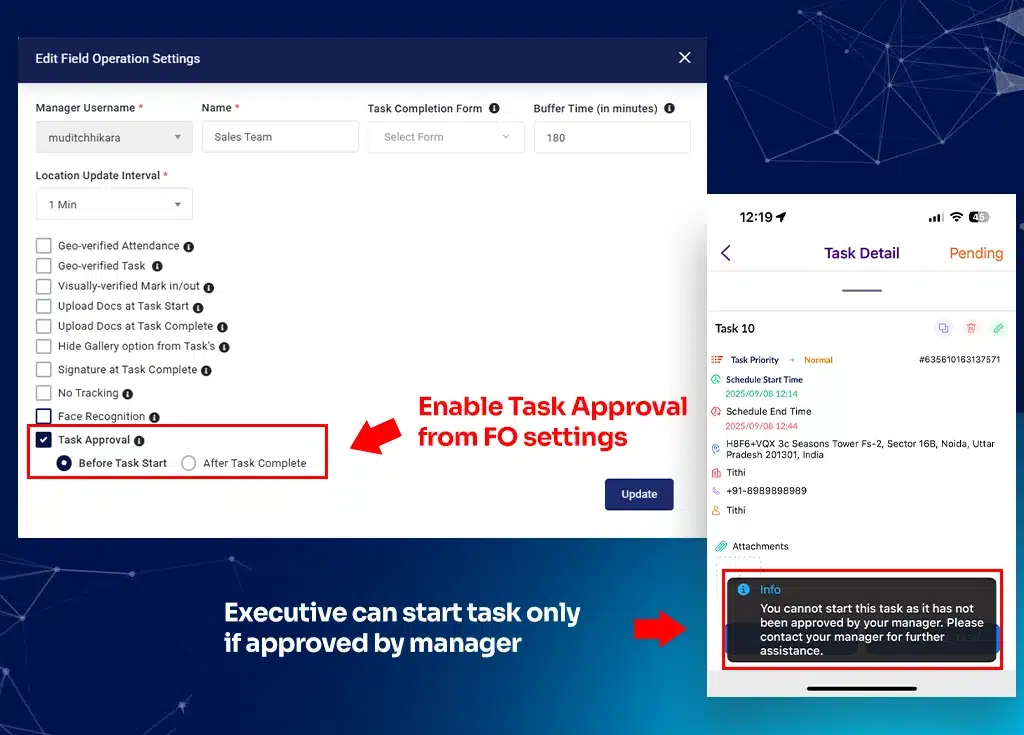
Using Task Approval Settings in TrackoField
Conclusion
Starting or completing tasks without managers approval is a risky practice. It’s only suitable for ad-hoc tasks or when you have a responsible workforce. With limited task oversights, employees can indulge in data manipulation, claim inflated expense reimbursements, earn unfair incentives by meeting task quotas early.
Thus, unchecked task allocation, especially by field executives to themselves can cost businesses money, productivity and credibility. The solution? TrackoField’s task approval settings.
It puts the managers back in charge who ensure all tasks are legitimate, completed properly, and supported by proof of work.
Want to know more? Book a free demo of TrackoField today.
Frequently Asked Questions
-
What is Task Approval Settings in TrackoField?
Task Approval Settings is a newly introduced feature in TrackoField. It allows managers to approve tasks either before field executives start them or after they complete them. This ensures all tasks are legitimate, properly executed, and supported with proof of work.
-
Can executives also see the status of their tasks?
Yes. Field executives can view the approval status (pending, approved, rejected, N/A) directly in their mobile dashboard and map view. This keeps them informed and accountable at all times.
-
Why do businesses need Task Approval Settings?
Unchecked task allocation often leads to fake tasks, premature closures, inflated expense reimbursements, and poor-quality work. Task Approval Settings prevent these issues by putting managers in control of task validation.
Mudit is a seasoned content specialist working for TrackoField. He is an expert in crafting technical, high-impact content for Field force manage... Read More
Related Blogs
-
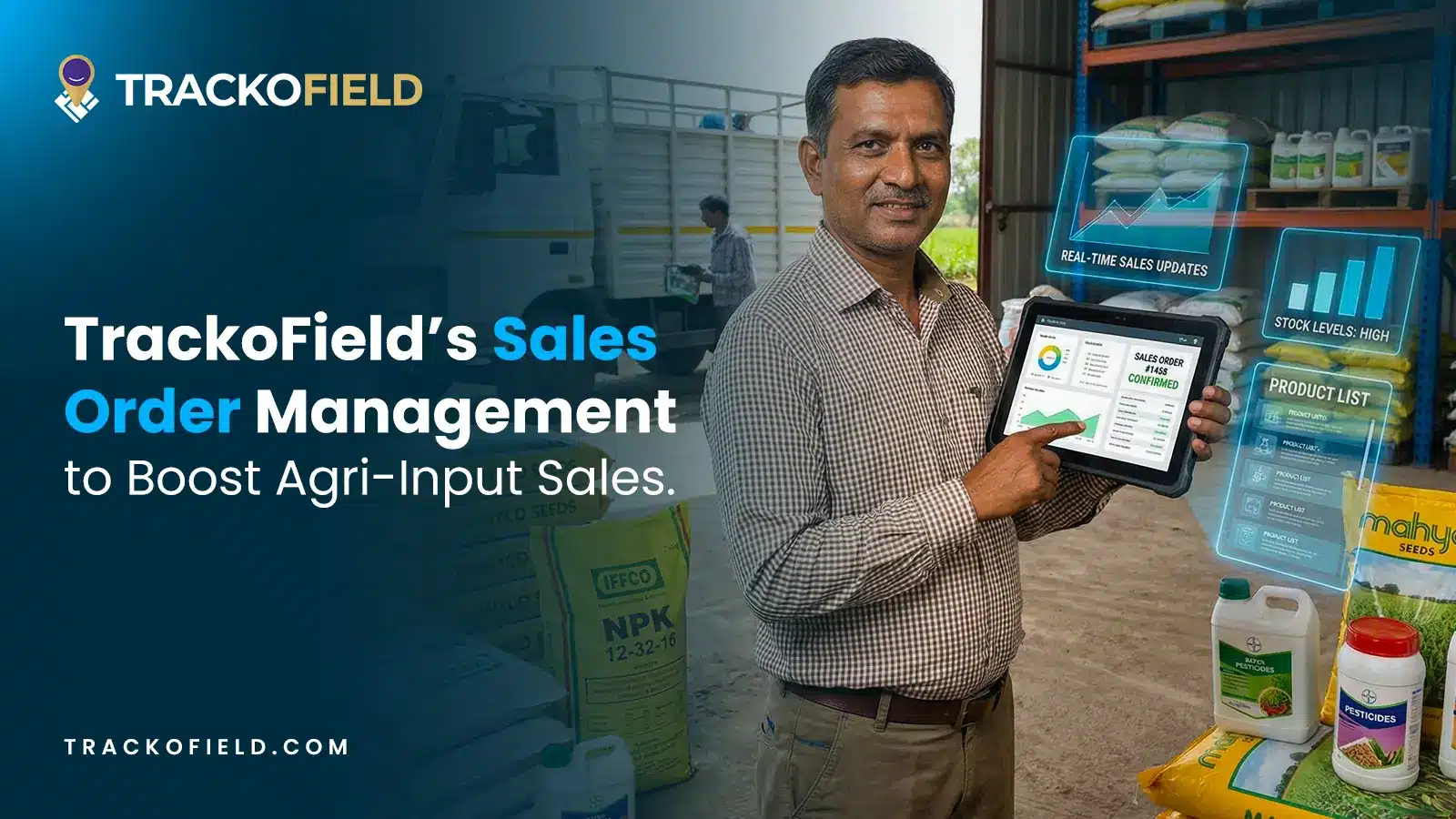
Boost Agri-Input Sales Efficiency with TrackoField’s Sales Order Management Module
Shemanti Ghosh December 3, 2025Grow Agri-input sales and expand farmer database with TrackoField’s Sales Order Management module.
-
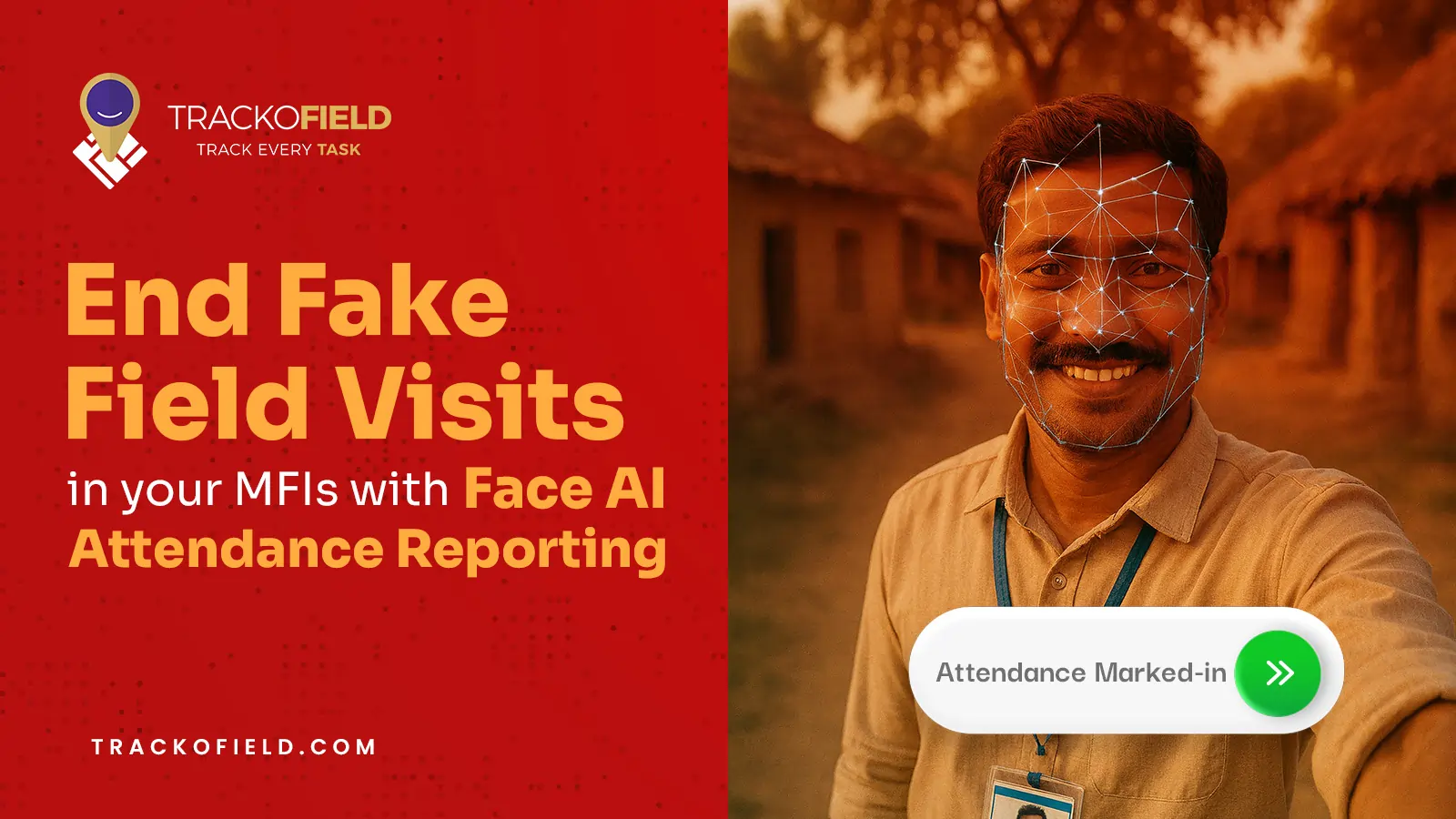
Tired of Fake Field Visits in your MFIs? Face AI Attendance Can Help
Mudit Chhikara November 5, 2025How Face AI Attendance can help end fake field visits in MFIs for good.
-
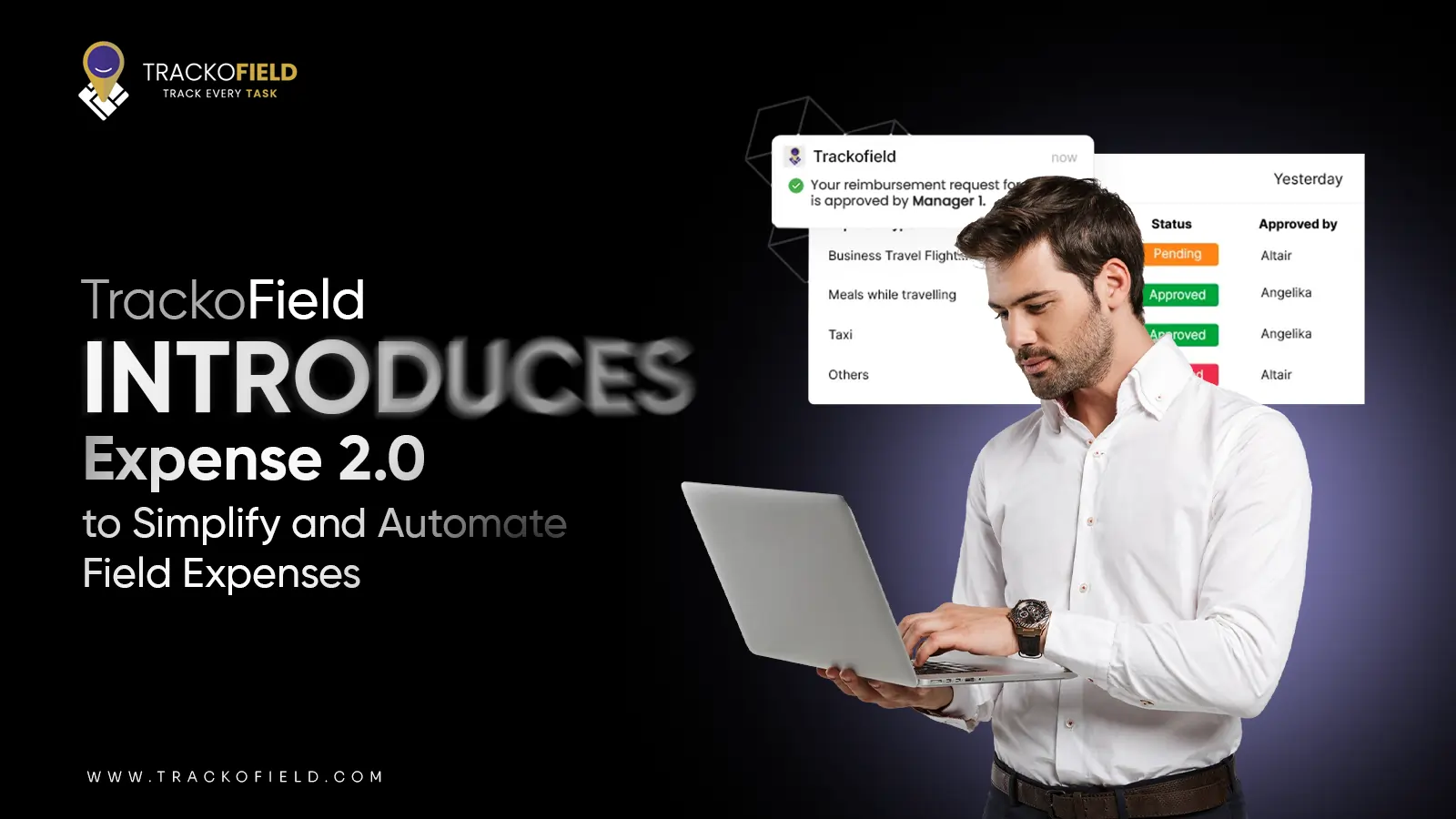
Introducing Expense 2.0: Unified and Smarter Employee Expense Management
Mudit Chhikara October 31, 2025Simplify expense reporting for faster, easier reimbursements with TrackoField’s Expense 2.0 module.
-
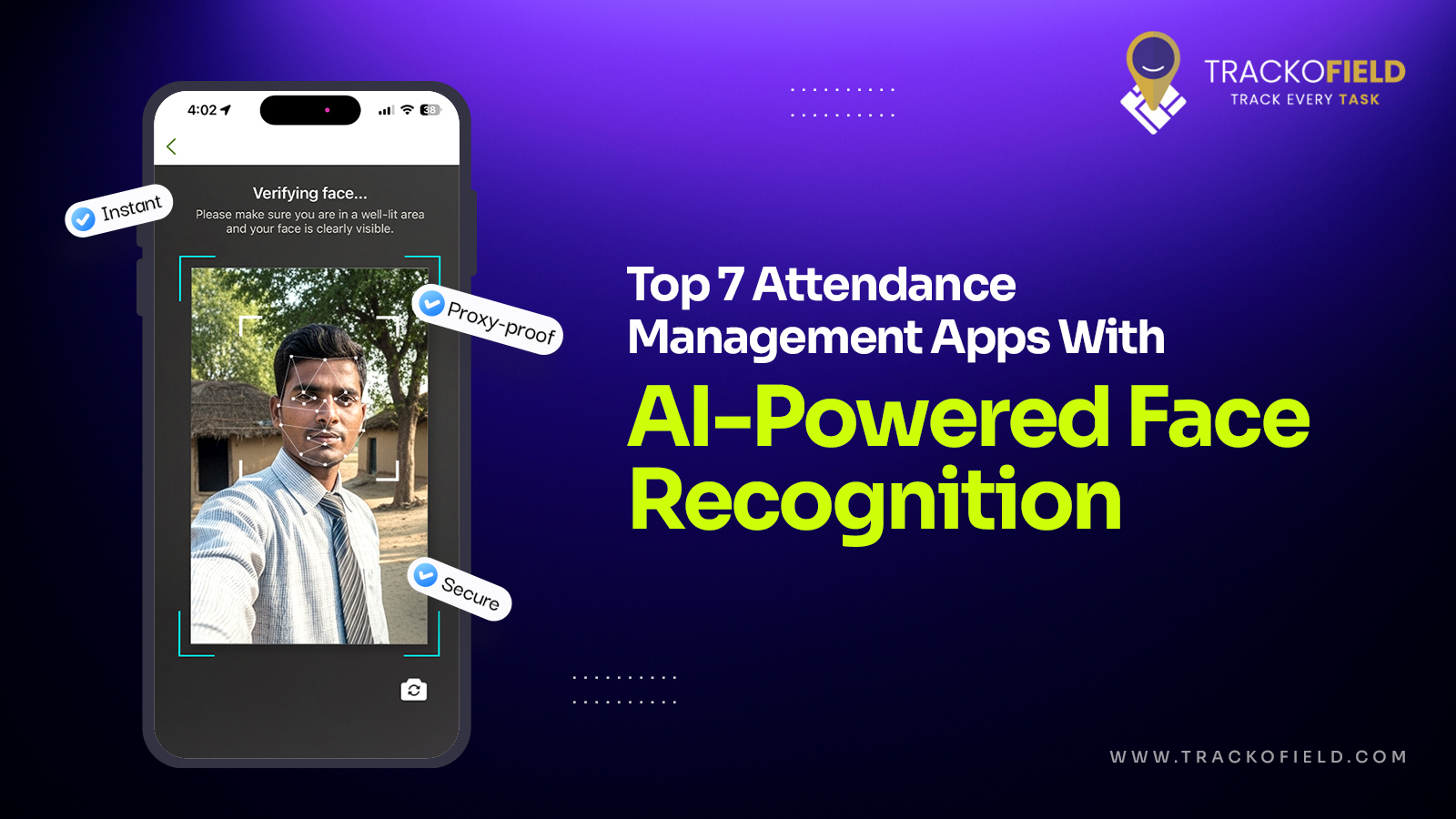
7 Best Face Attendance Apps for Remote & Field Teams (2025)
Mudit Chhikara September 22, 2025Here are top face recognition attendance apps of 2025 to stop proxy attendance and boost field team productivity.

Subscribe for weekly strategies to boost field team productivity.
Your inbox awaits a welcome email. Stay tuned for the latest blog updates & expert insights.
"While you're here, dive into some more reads or grab quick bites from our social platforms!"Stay Updated on tech, telematics and mobility. Don't miss out on the latest in the industry.
We use cookies to enhance and personalize your browsing experience. By continuing to use our website, you agree to our Privacy Policy.