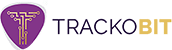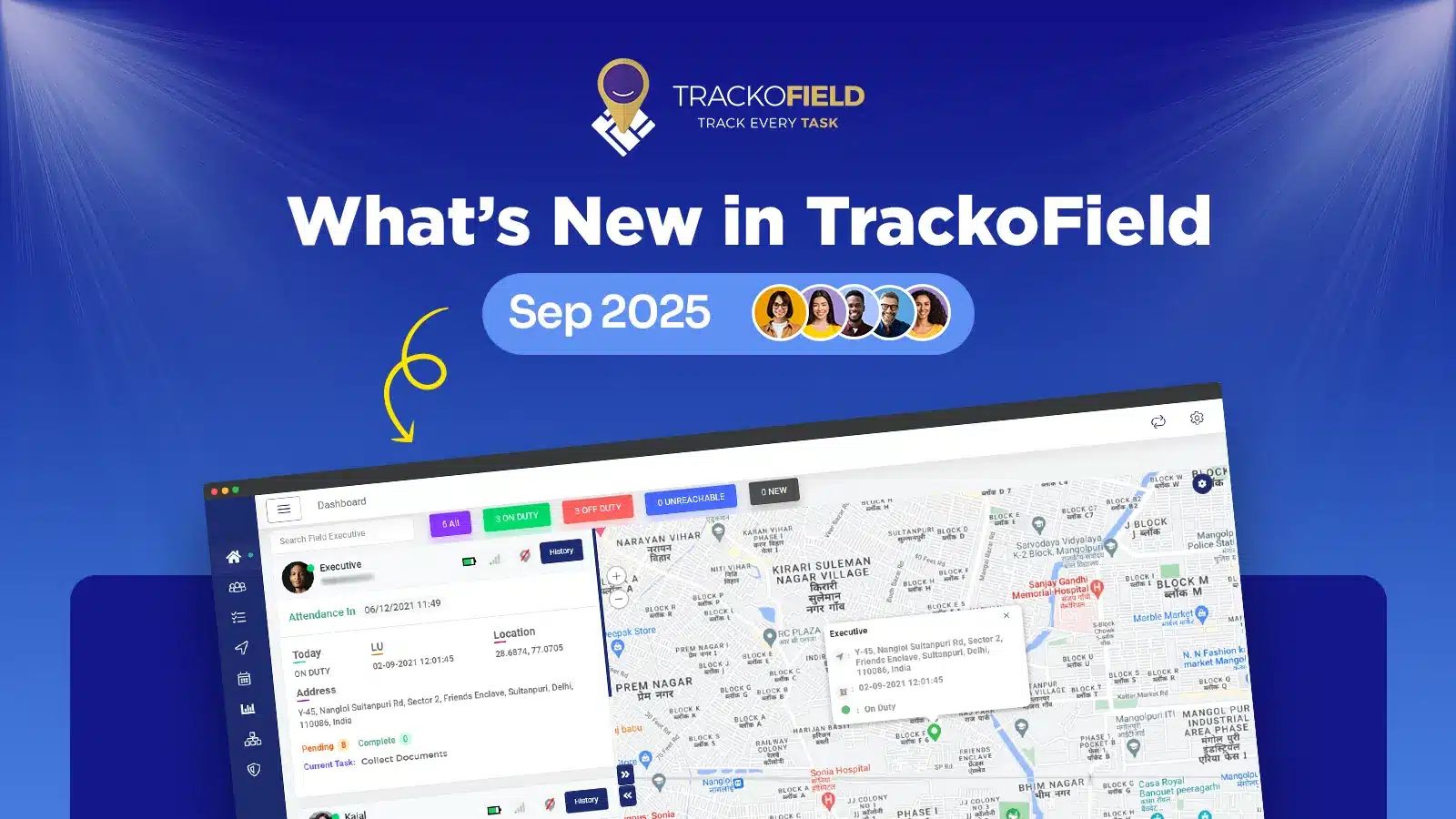
September was an eventful month for TrackoField. We introduced various features in our field force management software, but the highlight was our revamped Expense 2.0 Module.
Now, you can bid goodbye to delayed approvals and complicated expense claiming procedure with a single, policy driven and rule-based framework.
Let’s take a closer look at everything new in TrackoField in September.
Major Updates to TrackoField in September 2025
Expense 2.0 Module
We have introduced a new unified system to manage all employee expenses (including travel, mileage, accommodation, per diem, conveyance, etc.). It replaces the earlier framework that had expense and conveyance in separate modules. The updated Expense 2.0 module follows a single, policy-driven, rule-based framework.
Note: While the old expense module is still there, it can only be used by managers to view/approve old expense requests. Executives cannot raise new expense claims in the old module.
Key Components & Features of the Revamped Expense 2.0 Module
1. Expense Categories
You can configure and set expense categories at the company level. Each category (e.g., Travel, Mileage, Accommodation) has:
- Unique code, usage type, description, icon.
- Standard & custom fields.
- Active/Inactive toggle (affects new claims only).
Categories can be linked to one or multiple policies.
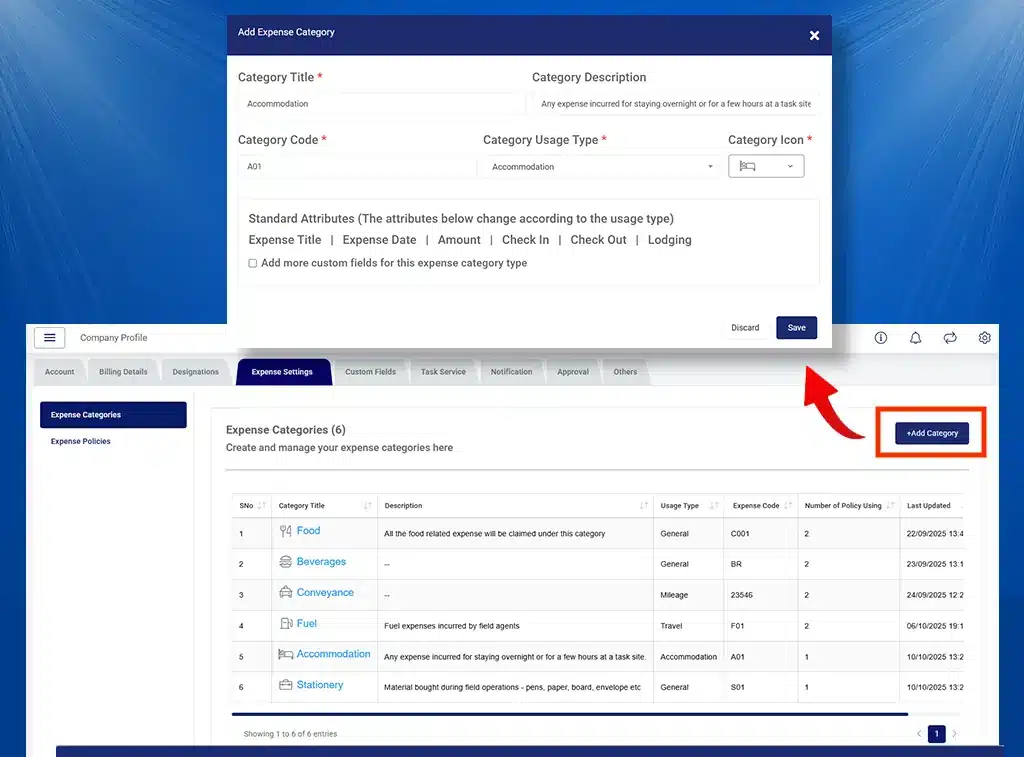
Configuring expense categories in TrackoField Expense Module
2. Expense Policies
We have added a provision to create expense policies. These can be created by Root Managers or Org Setting permission holders.
Managers can define:
- Policy name & add description.
- Expense categories attached.
- Approval chains (multi-level with skip days option).
- Paid-out person (who disburses final amount).
Policies can be cloned, edited, or marked active/inactive.
Employees can be assigned policies via:
- UI (individual assignment).
- Excel bulk upload/update.
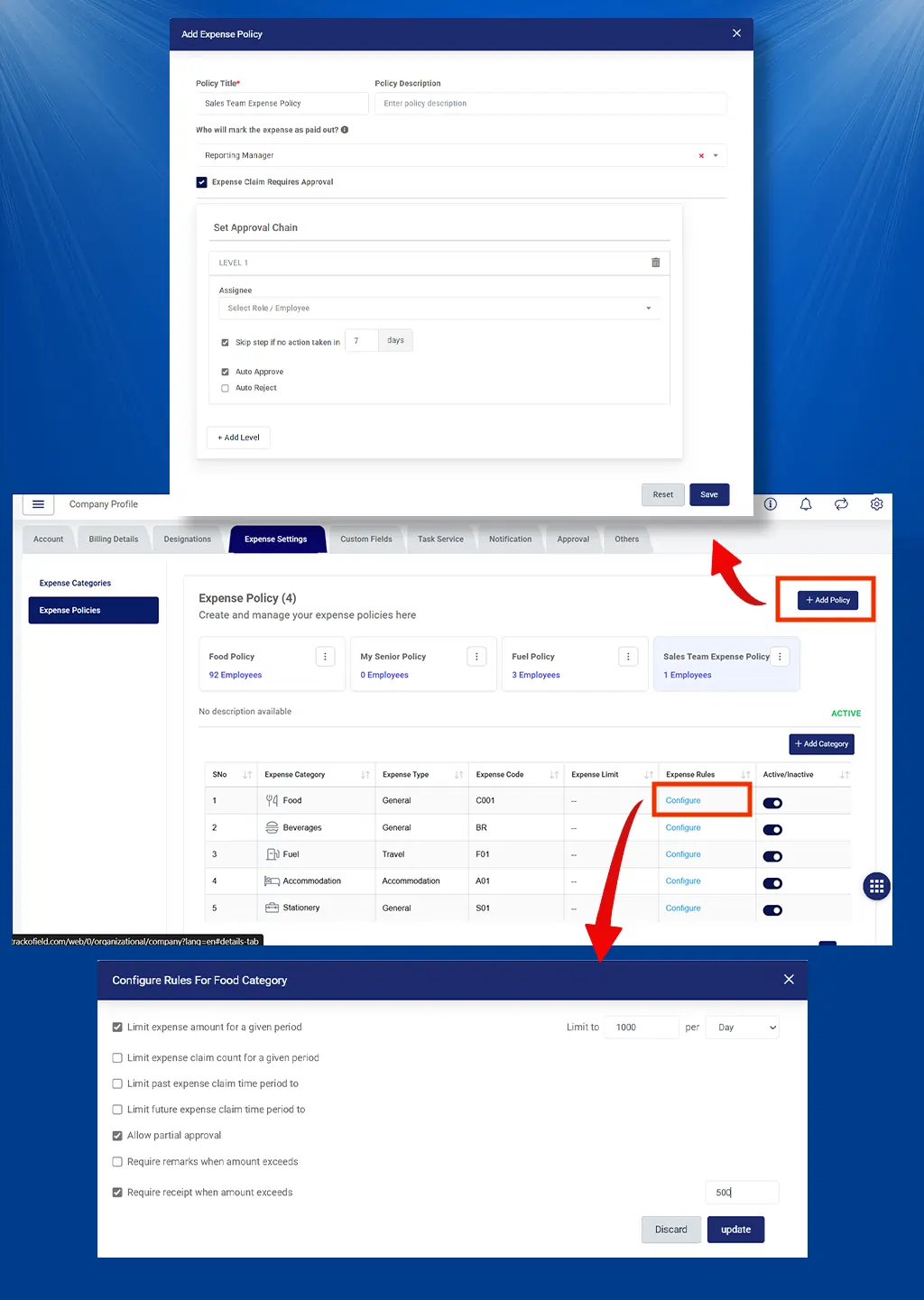
Creating expense policy in TrackoField
3. Rule Configurations
Each category under a policy can have category-specific rules like:
- Expense limits (daily/weekly/monthly).
- Instance limits.
- Partial approvals.
- Mandatory receipts/comments when thresholds exceeded.
- Past/future date claim restrictions.
Mileage-specific rules: Auto-calculation, flat/slab rates, vehicle-based rates.
4. Claim Lifecycle
We have introduced the concept of expense claims to simplify field employees’ workflow.
Employees can:
- Save requests (drafts).
- Club multiple requests into a claim.
- Directly raise claims.
Managers can:
- Approve (full/partial).
- Reject (single request or whole claim).
Final Paid Out status is managed by the designated pay-out person.
5. Approval Module
We have enabled a multi-level hierarchy-based approval. The software maintains approval & action logs (remarks, reimbursed amounts, timestamps) while supporting partial approvals if enabled by policy.
6. Reports & Dashboard
We have updated the expense module’s dashboard. It now includes two following tabs:
Overview Dashboard:
The first tab provides an overview of all the key expense KPIs –
- Approved Count
- Total Approved Amount
- Total Paid Amount
- Pending Approval Count
- Pending Approval Amount
You can also view donut charts displaying:
Expense By Type
- General
- Travel
- Mileage
- Per Diem
- Accommodation
- Local Conveyance
Expense By Status
- Pending
- Approved
- Rejected
- Paid Out
The last section of Trends displays Daily/Monthly expense vs employee count and category-wise spends.
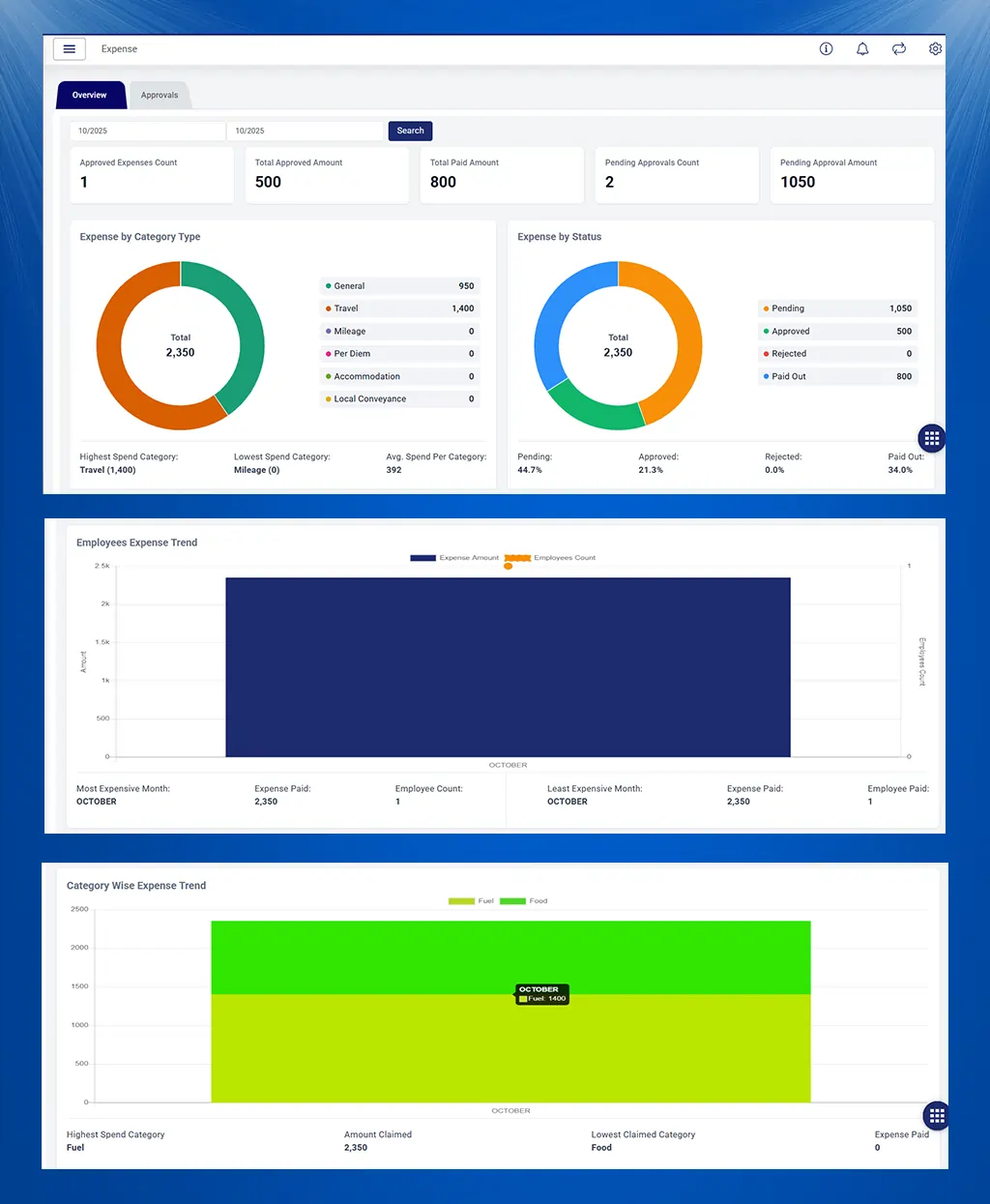
TrackoField Expense 2.0 Module Overview Tab
Expense Approvals Tab:
This tab allows managers to view all expenses that are pending for approval or reimbursement. Managers can filter by employee, team and date and take the required action – approve or pay out.
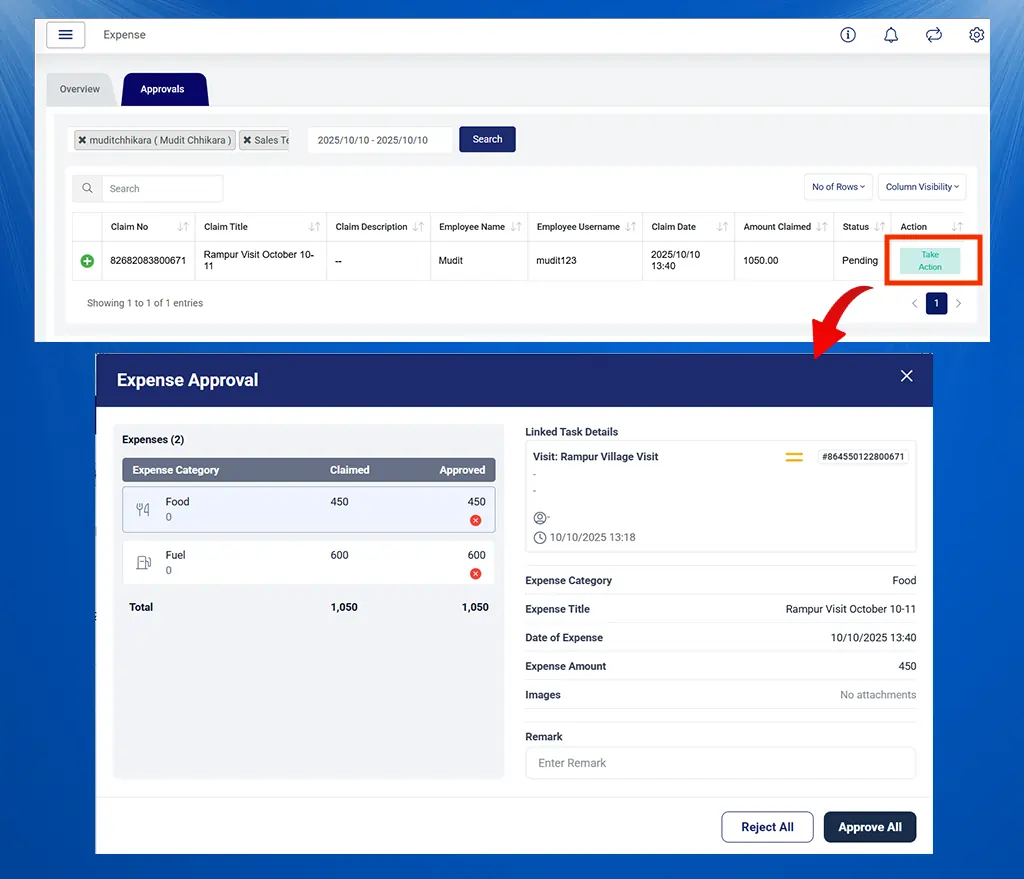
Viewing and approving an expense claim
Expense Reports
It can be accessed in the reports section and shows an audit trail of expense claims. Managers can filter by employee, teams, status, and date range.
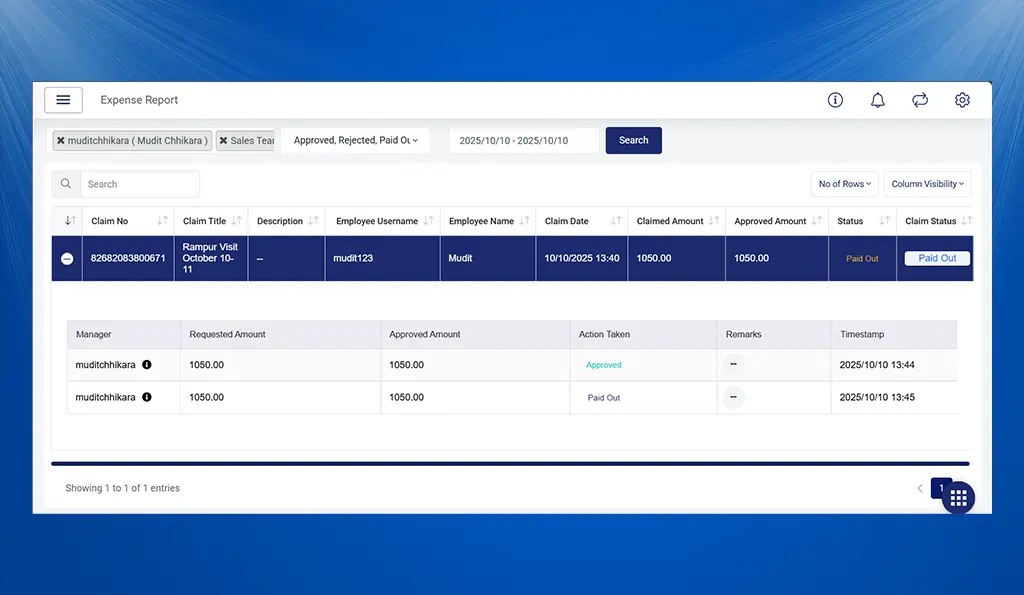
Viewing expense reports in TrackoField from the reports section
7. Roles & Permissions
- Unified Expense (includes Conveyance).
- Configurable actions: View, Create, Edit, Full Access.
- Separate report permissions.
8. Default Setup & Usability Enhancements
- Script to create default sample policy with pre-defined categories.
- Employees tab in each policy to view assigned users.
- Categories can be added later to policies (not deleted, only disabled).
- Saved & Claimed expense request API for mobile app integration.
How To Claim Expenses in TrackoField Mobile App
Here is how field employees can raise expense requests in the TF mobile app.
- Go to Expense (new) module
- Click on the + icon at the bottom. A new screen will open.
- Click on add expense option, add details and link a task.
- Either choose save expense to claim it together with multiple expenses or choose claim expense to raise request immediately.
- Give a title and description to the claim
That’s it! Your field teams can then view their expense history (pending for approval & past claims) on the expense dashboard.
Note: Expense claims can be edited until approved.
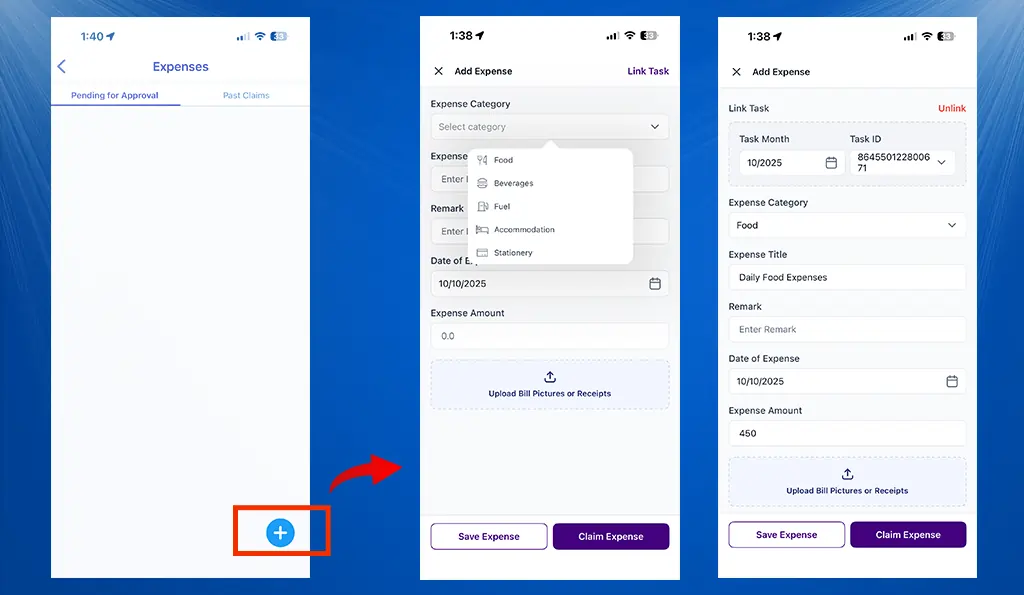
Adding an expense in TF app
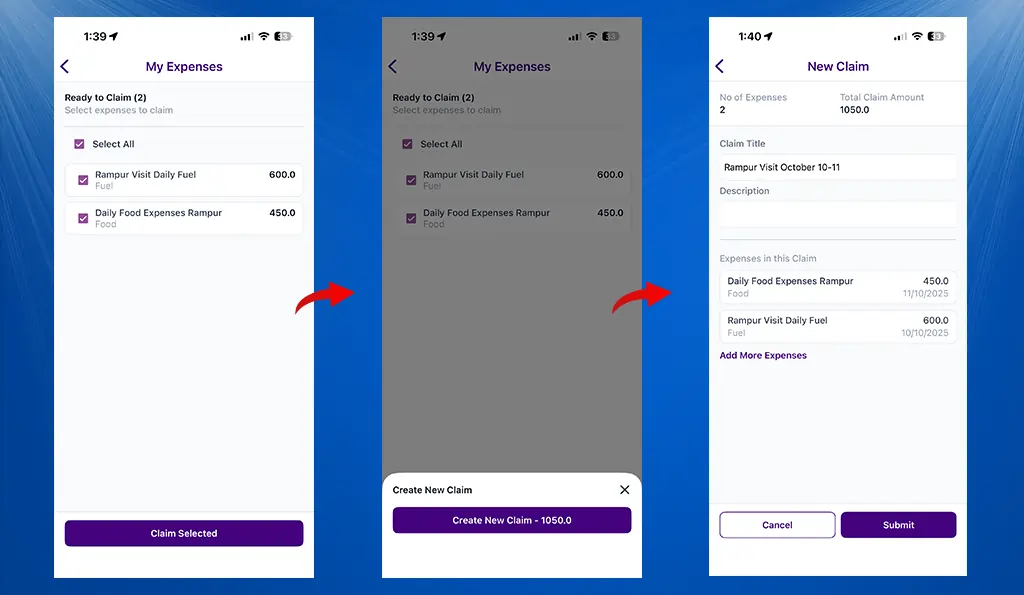
Creating an expense claim in TF mobile app
Benefits of Expense 2.0 Module
- For Companies: Centralized expense governance, reduced misuse, and compliance with policy-driven limits.
- For Managers: Simplified approval workflows, better visibility, and flexible rule-setting.
- For Employees: Easier claim submission, faster approvals, and clear claim tracking.
What’s New in TrackoField Mobile App?
- A new ‘Company Identifier’ field has been added to the login screen. Users now need to enter their company identifier along with the existing credentials (username or email) to access their account.
- We have introduced a new Approvals module, designed to make it easier for managers to review and act on executives’ requests.
- The system now automatically captures the user’s current location when a new order is created, ensuring accurate recording of order locations.
- Advanced filters have been added to the Customer Module for easier navigation.
What’s More?
- We have implemented a new hierarchy approval system across all modules with back-end changes in save and status/change APIs, along with scheduler and entity updates.
- The Company Identifier is to be used field across login, signup, forget password, and Root Manager add/edit screens.
- Manager data will now be incorporated into all reports within the Me and My Team module.
- We added manager approval for customer edits via bulk update Excel uploads.
- Enabled managers to view and manage custom fields in Customer module grids, export data, and download only relevant columns.
- We added location tracking on Sales Orders to view where an order was placed.
- We enabled bulk upload of FO Settings, managers, and teams via Excel templates for easier setup for RM Only.
We bring exciting releases every month. So, stay tuned for more exciting updates to TrackoField.
Catch Up On ->