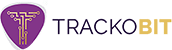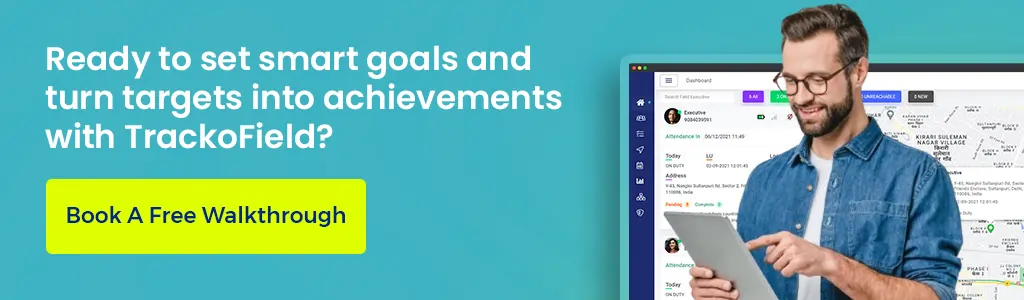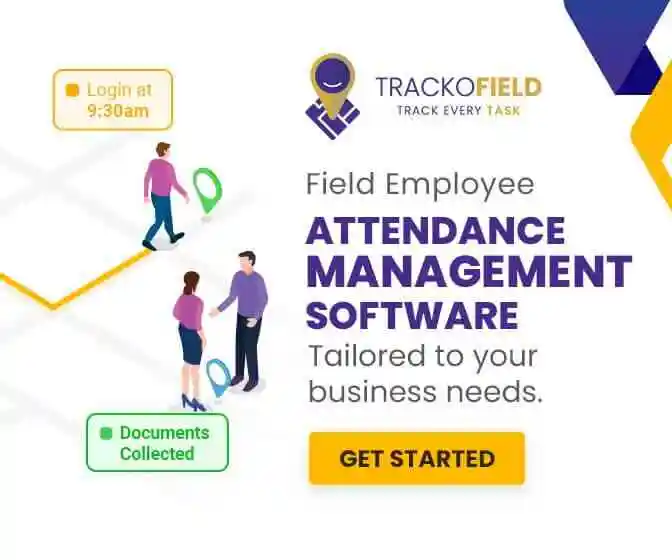-
TrackoBit
Manage commercial vehicles with the new-age Fleet Management Software
TrackoBit -
TrackoField
Streamline your scattered workforce with Field Force Management Software
TrackoField -
Features Resources
-
Blog
Carefully curated articles to update you on industrial trends. -
White Paper
Insightful papers and analysis on essential subject matters. -
Glossary
Explore an alphabetical list of relevant industry terms. -
What’s New
Get TrackoBit & TrackoField monthly updates here. -
Case Study
Explore the cases we solved with our diverse solutions. -
Comparisons
Compare platforms, features, and pricing to find your best fit.
-
About Us
Get to know TrackoBit: our team, ethos, values, and vision. -
Careers
Join the most dynamic cult of coders, creatives and changemakers. -
Tech Support
Learn about our technical support team and services in detail. -
Events
Check out the exhibitions where we left our marks and conquered. -
Contact Us
Connect with us and let us know how we can be of service.
Track, Align & Hit Every Target with TrackoField’s Goals Feature
- Author:Mudit Chhikara
- Read Time:5 min
- Published:
- Last Update: May 1, 2025
Table of Contents
Toggle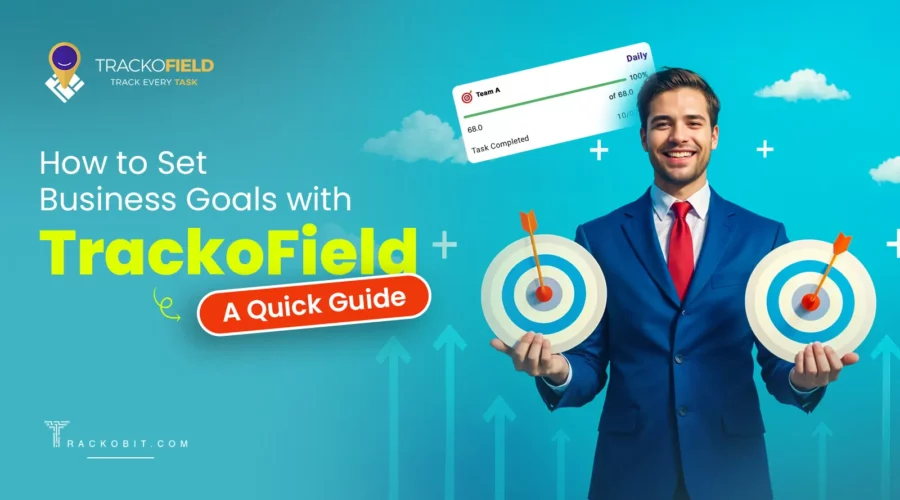
We launched the new Goals Module, rolled out in TrackoField’s February 2025 update. Here’s a quick overview of how it works!
Table of Contents
Toggle
“A goal properly set is halfway reached.” – Zig Ziglar
Goal setting is essential for any business, and field service teams are no exception! Whether you’re aiming to onboard new customers, hit sales targets, or crush a set number of tasks, clear goals keep your team on track and performing at their best.
Ready for some fun? Let’s dive into how to configure our super-easy Goals module! We promise it’s so simple, your team will be hitting those targets in no time!
Let’s begin!
🎯 How to Configure the Goals Module in TrackoField?
Now that you know why it is important to set goals for your workforce, let’s learn how to set them. For this purpose, make sure you are logged in your TrackoField Account. Done? Great!
How to Access it? 🎯
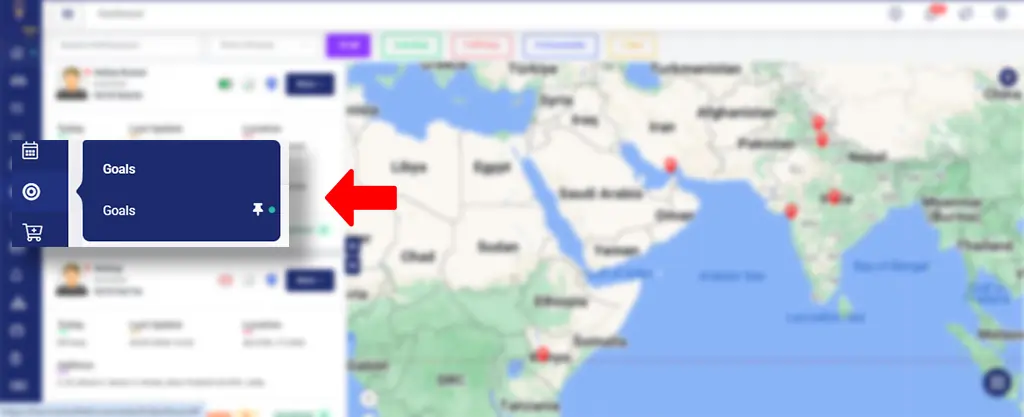
TrackoField’s New Goals Module
The goals module is accessible via the hamburger menu on the left. It is permission-based, and only authorized users can access it.
Note- Managers can create and assign goals, but only in the desktop version of TrackoField. The goals module is view-only on the mobile admin app for managers.
🎯 Create Goals for Teams or Individuals
The best thing about TrackoField’s goals module? You can set, track, and pursue goals for your entire field sales team or individual field agents very swiftly.
Once you successfully configure and set goals, your field agents can access them easily in the TrackoField’s Executive app to view and track their goals.
Here is how the goals module setup looks in TrackoField.
There are two tabs – Goals Overview & Userwise Goals
The goals overview shows the list of all the created goals. Users can also search for goals by their title. Furthermore, goals can be filtered using the following details:
- Title
- Status (Active or Inactive)
- Start Date
- Created By
- Last Modified By
- And a color-coded progress bar to indicate performance.
The color code bar will show progress as follows:
- Green (81-100%) represents a well-tracked goal
- Yellow (51-80%) indicates moderate progress,
- Red (0-50%) signals low progress.
Users can generate reports, update goal progress via Excel for specific timeframes, and duplicate existing goals in an editable format.
Steps to Set Achievable Goals with TrackoField
1. Setup & Input Goals
To create a new goal in TrackoField, users must click the “Add” button in the Goals grid.
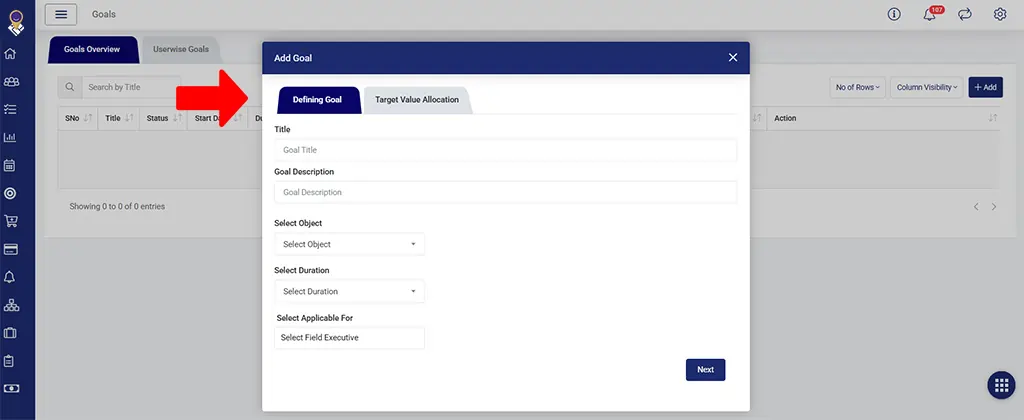
TrackoField with an option to add goals
A new menu opens where you have to input the following details:
- Goal Title (mandatory)
- Goal Description
- Object Type (Task, Order, Customer),
- Duration (daily, weekly, monthly, quarterly, yearly)
- Applicable Criteria (field executive or team)
The tasks can be tracked based on completion or creation, priority, and site type. Orders can be tracked by their count or amount, and customers by onboarding.
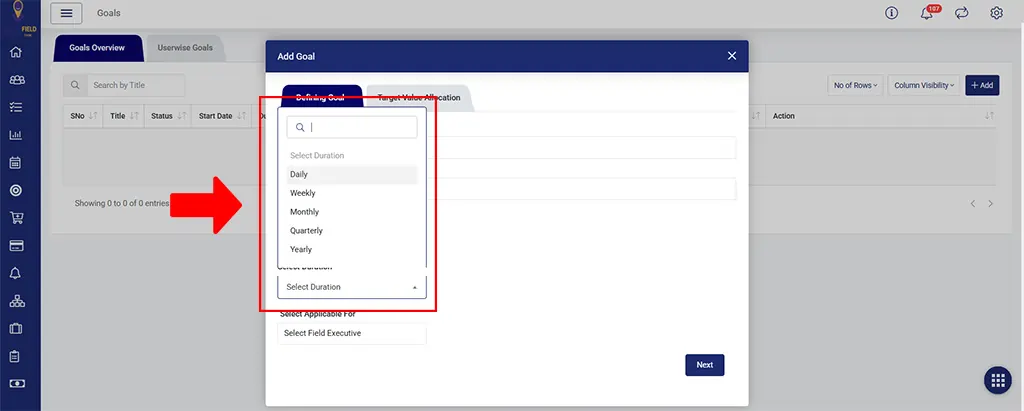
Add-Goals-With-Preferred-Timeline
You can assign goals to entire teams or individual employees.
Once goals have been defined, click on “Next” to open the Target Value Allocation tab.
Here you can enter the target value of goals team-wise or individually assign targets to team members.
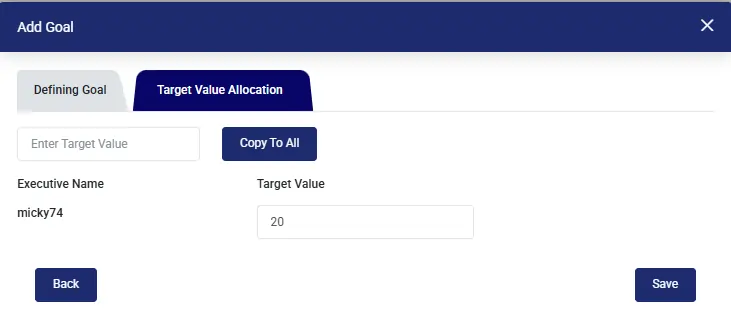
Target Value Allocation
Note – Goals have a default duration of 24 months. Once activated, only the Title, Description, Target Value, and assigned users can be modified. Users can be added but not removed after activation. A disabled goal cannot be re-enabled and must be recreated.
2. Tracking Goals
Creating goals is a job only half done. The next step is to monitor their progress. To do so, you have to click on the report option in the goals overview menu. This opens a new dashboard that includes:
- The Goal Name
- Duration
- Start Date
- Created By
- Total Progress Calculation
A Leaderboard displays user-wise progress, with filters available for Daily, Weekly, Monthly, Quarterly, and Yearly tracking. It like your modern-day target vs achievement report.
3. User-Wise Goals
In this section, you can see all the goals assigned to employees individually. Goal progress, status, and the executives’ team names are also visible. To check the reports, users have to click on the goal title.
Tracking Goals with the TrackoField App
Once you’ve set goals for your team or individuals through the TrackoField web portal, the app ensures you stay connected to their progress, anytime, anywhere. Monitor top performers, targets achieved, and real-time progress daily, weekly, or monthly.
With instant insights at your fingertips, you can celebrate wins faster, spot gaps early, and keep your team aligned and motivated — all without missing a beat.
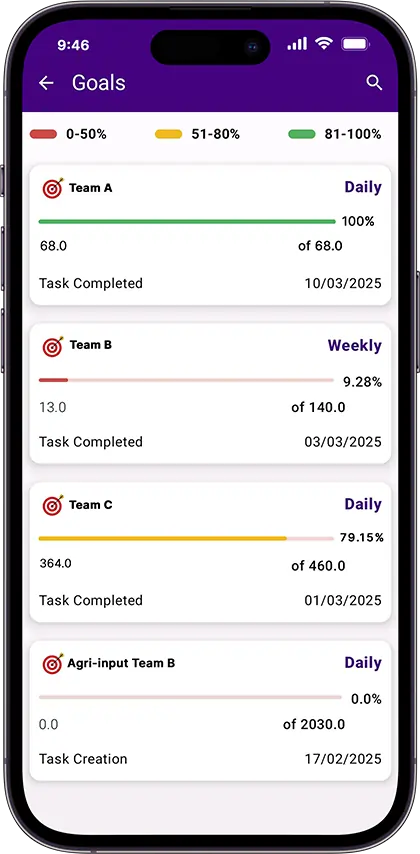
How the Goals Module Looks on the App
Why You Must Set Goals for Your Field Workforce? The Real Question
Imagine you’re trying to get fit. Do you just go to the gym and lift weights or run mindlessly?
No, right?
You set a goal, be it losing weight, gaining muscle, or building stamina.
Having a goal in sight keeps you motivated and focused. Each step forward feels rewarding.
The same is applicable at work as well:
- Clear goals boost employee morale and engagement
- Managers can better track performance and spot skill gaps
- Unrealistic targets reveal potential issues like a disconnect between teams
Bottom line: Goals bring clarity, direction, and better decision-making across teams.
Start Tracking Your Field Goals & KPIs with TrackoField
Thanks to goal tracking, managers can put an end to issuing vague orders like “we need to boost sales.”
They can instead use the goal reports in TrackoField to make informed decisions and say, “We need to increase sales by 15% in Area XYZ by assigning a few extra agents in the region.”
Hopefully, after reading this blog, you have understood the importance of goals and what you should keep in mind while creating them for your field teams.
Already a client? Book a free virtual walkthrough to explore the Goals Module. Not on board yet? Grab your free demo today!
Mudit is a seasoned content specialist working for TrackoField. He is an expert in crafting technical, high-impact content for Field force manage... Read More
Related Blogs
-
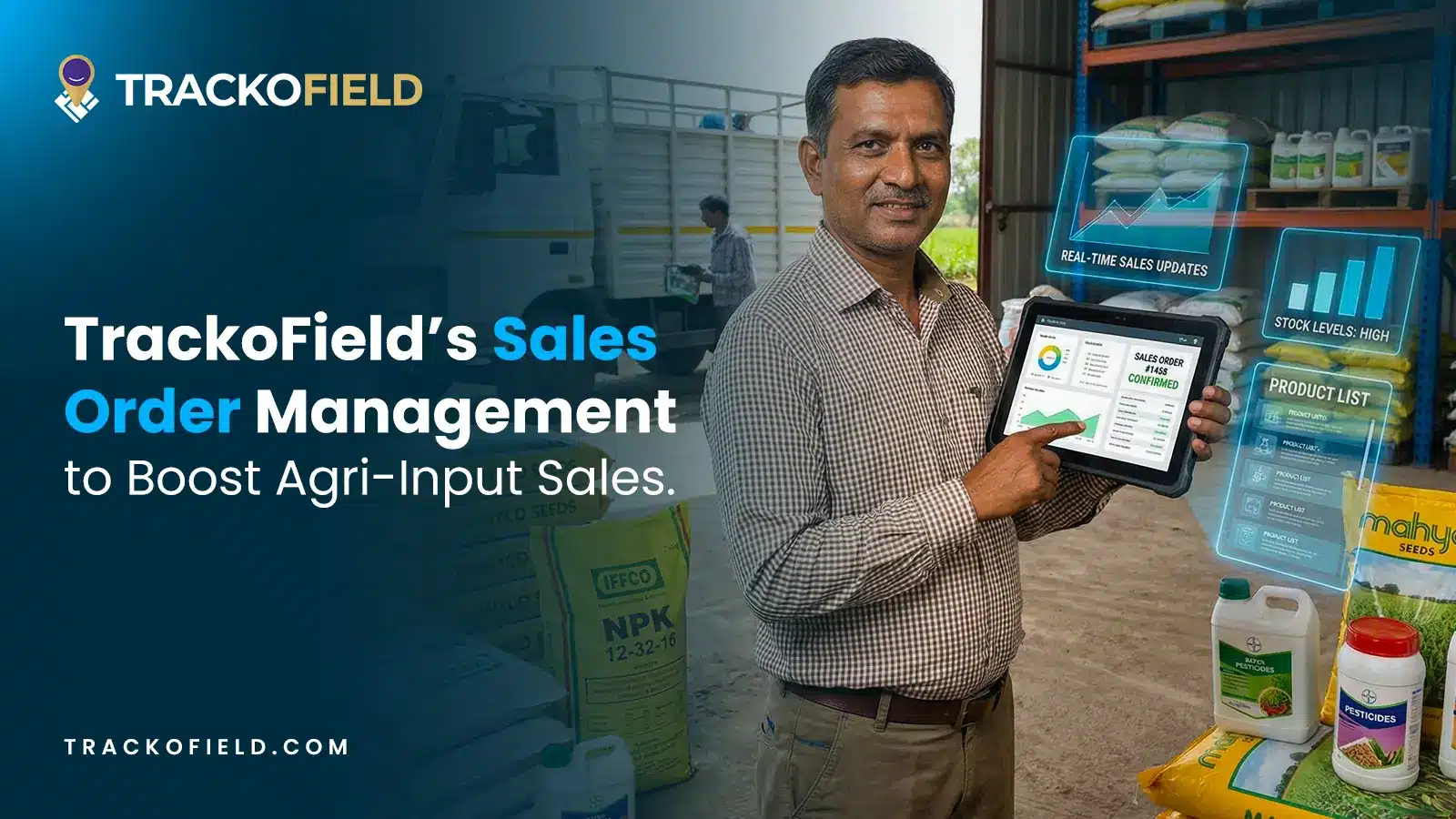
Boost Agri-Input Sales Efficiency with TrackoField’s Sales Order Management Module
Shemanti Ghosh December 3, 2025Grow Agri-input sales and expand farmer database with TrackoField’s Sales Order Management module.
-
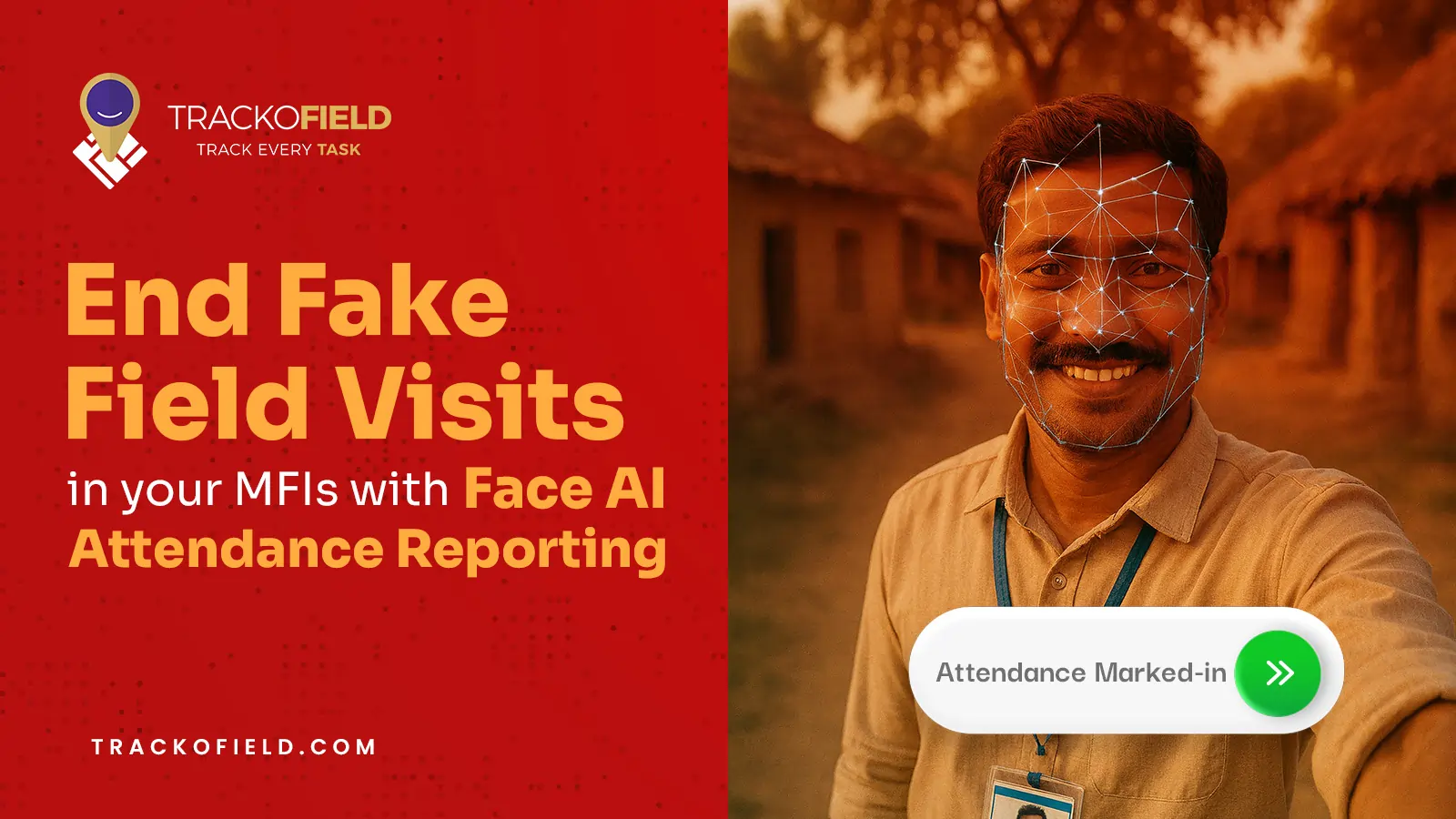
Tired of Fake Field Visits in your MFIs? Face AI Attendance Can Help
Mudit Chhikara November 5, 2025How Face AI Attendance can help end fake field visits in MFIs for good.
-
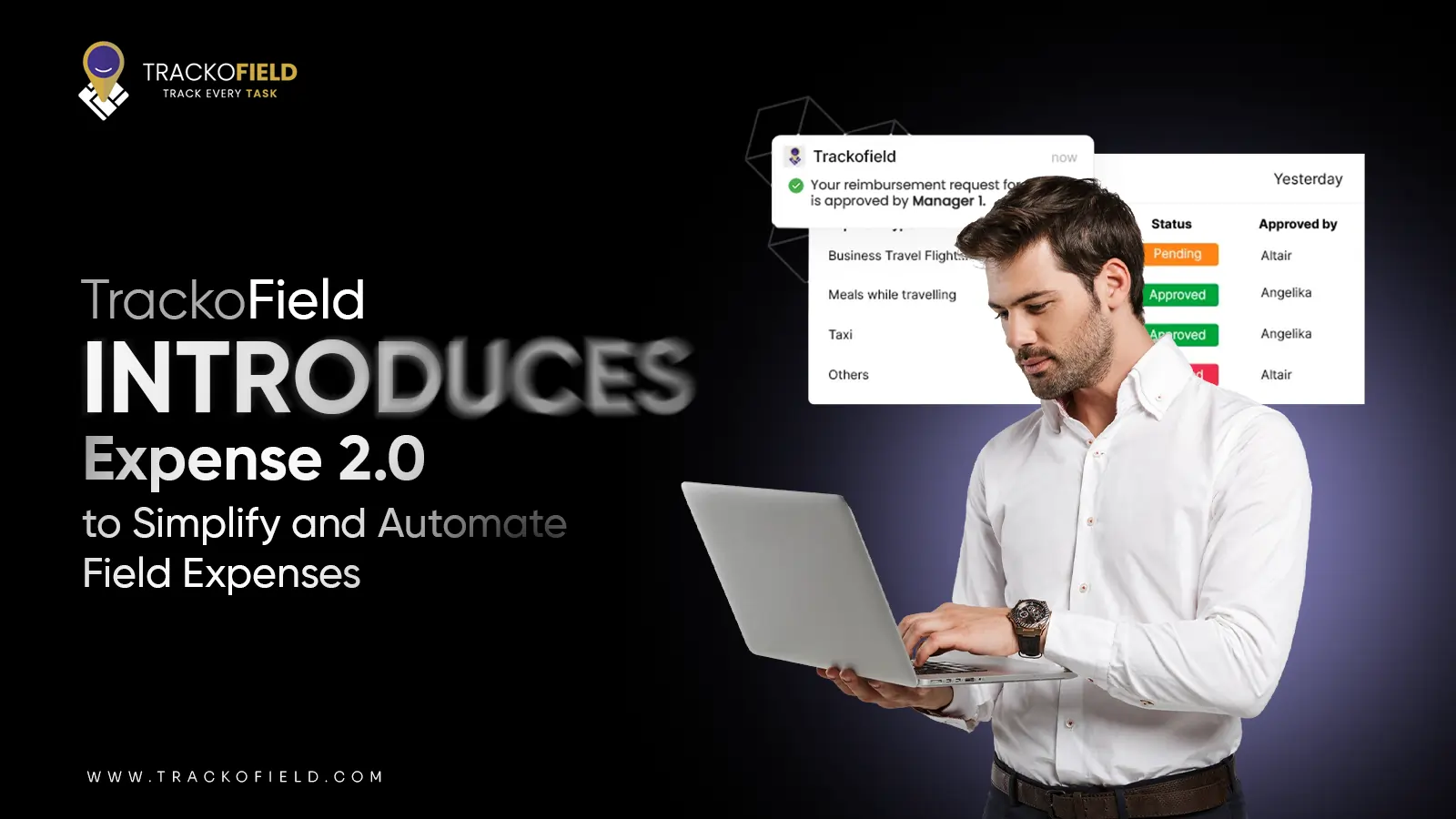
Introducing Expense 2.0: Unified and Smarter Employee Expense Management
Mudit Chhikara October 31, 2025Simplify expense reporting for faster, easier reimbursements with TrackoField’s Expense 2.0 module.
-
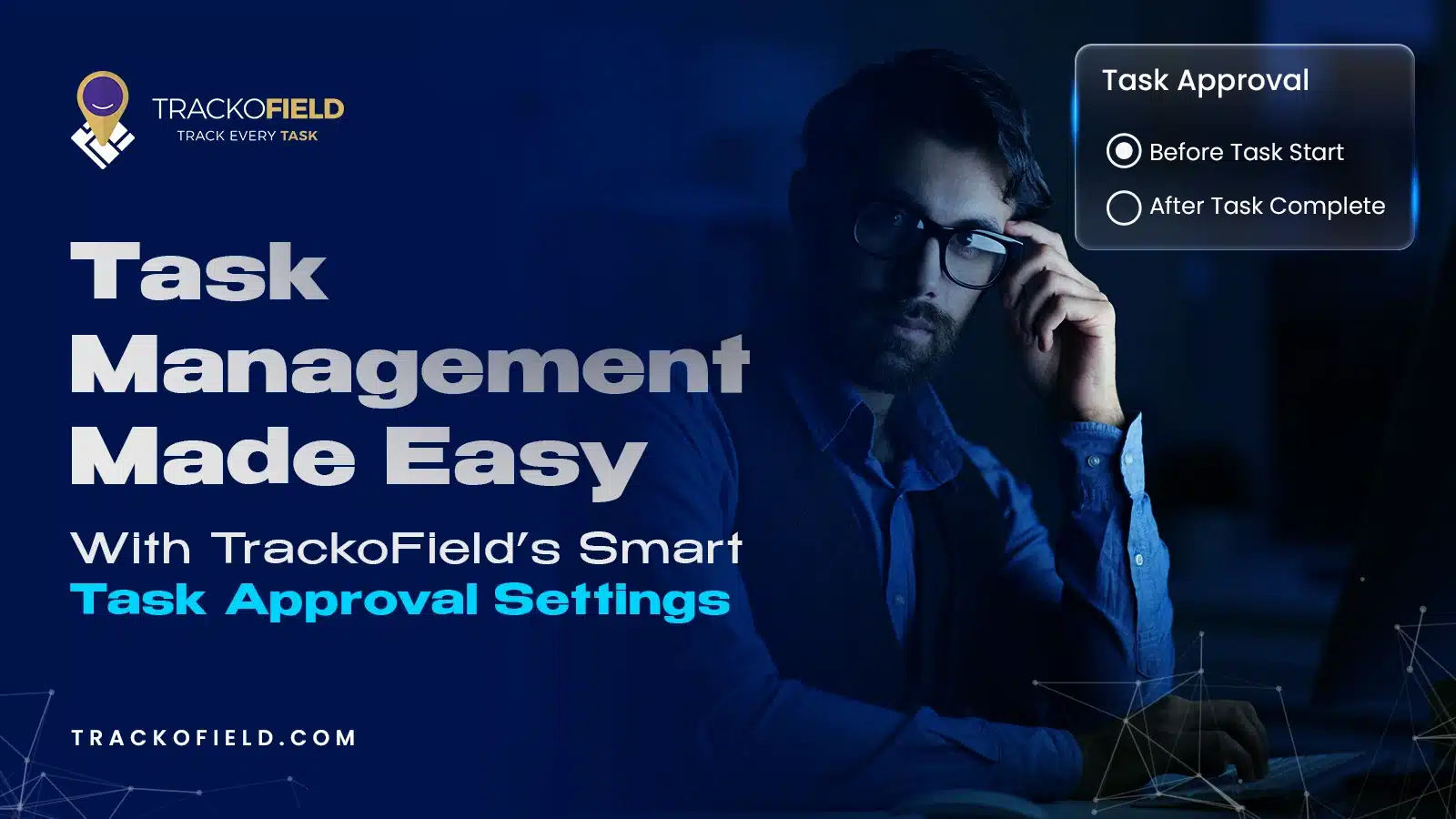
TrackoField’s Powerful New Feature – Smart Task Approval Settings
Mudit Chhikara October 1, 2025Stop fake tasks & ghost visits with TrackoField’s new Task Approval Workflow.

Subscribe for weekly strategies to boost field team productivity.
Your inbox awaits a welcome email. Stay tuned for the latest blog updates & expert insights.
"While you're here, dive into some more reads or grab quick bites from our social platforms!"Stay Updated on tech, telematics and mobility. Don't miss out on the latest in the industry.
We use cookies to enhance and personalize your browsing experience. By continuing to use our website, you agree to our Privacy Policy.