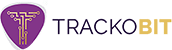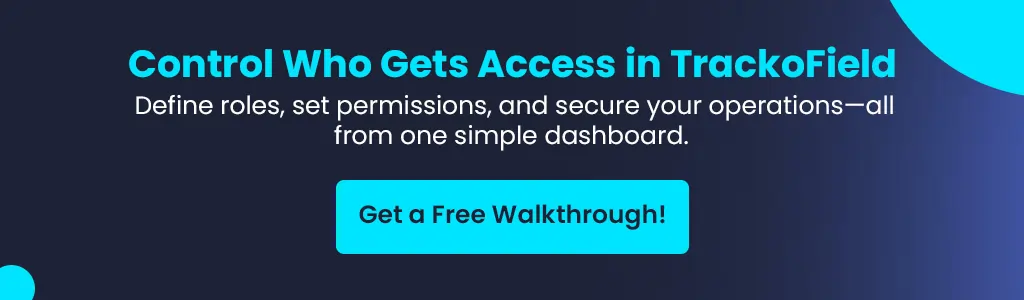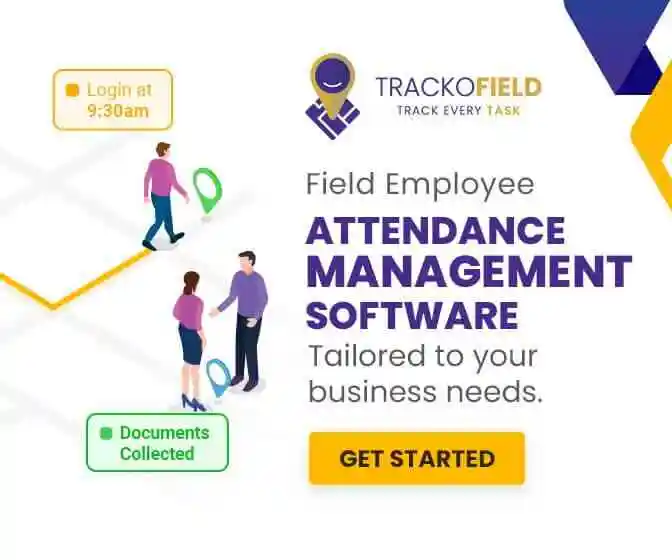-
TrackoBit
Manage commercial vehicles with the new-age Fleet Management Software
TrackoBit -
TrackoField
Streamline your scattered workforce with Field Force Management Software
TrackoField -
Features Resources
-
Blog
Carefully curated articles to update you on industrial trends. -
White Paper
Insightful papers and analysis on essential subject matters. -
Glossary
Explore an alphabetical list of relevant industry terms. -
What’s New
Get TrackoBit & TrackoField monthly updates here. -
Case Study
Explore the cases we solved with our diverse solutions. -
Comparisons
Compare platforms, features, and pricing to find your best fit.
-
About Us
Get to know TrackoBit: our team, ethos, values, and vision. -
Careers
Join the most dynamic cult of coders, creatives and changemakers. -
Tech Support
Learn about our technical support team and services in detail. -
Events
Check out the exhibitions where we left our marks and conquered. -
Contact Us
Connect with us and let us know how we can be of service.
Explore TrackoField’s Roles & Permissions – Define Who Sees What!
- Author:Nandita Gupta
- Read Time:3 min
- Published:
- Last Update: August 4, 2025
Table of Contents
Toggle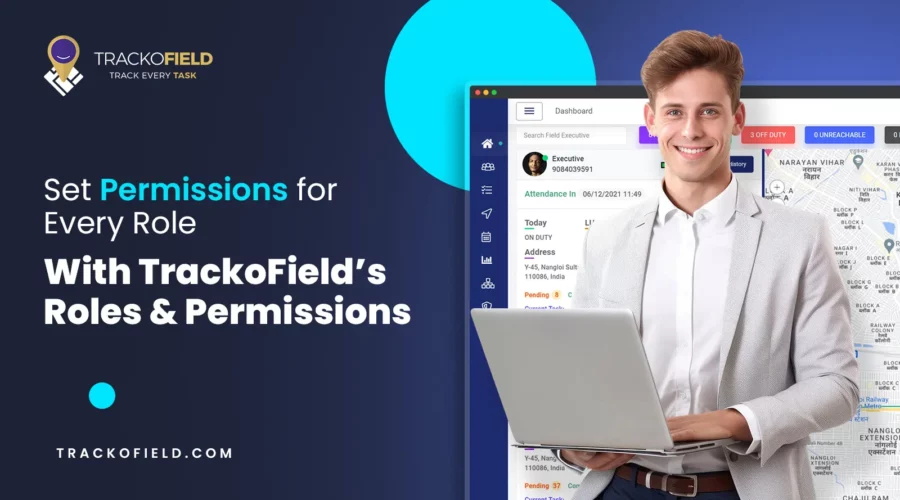
Easily manage team access in TrackoField with new Roles & Permissions! Assign, restrict & control teams actions by role type.
Table of Contents
ToggleCan’t risk giving TrackoField’s full access to your field team?
You don’t have to. With TrackoField’s latest update, the Roles & Permissions module under Access Management brings granular control to how your team accesses and interacts with every data.
From setting up custom roles for managers, HRs, and executives to cloning existing access profiles — managing field operations securely is now so simple & straight.
🔐 What’s TrackoField’s Roles & Permissions Module?
TrackoField now let root managers and admins set precise permissions for each user role (sub-manager, field executives & managers). Whether you’re managing a small regional field sales team or a nationwide field engineer, you can define what each team member can view, edit, create, or access—based on their role and responsibility.
🎯 The Purpose?
To empower teams with just the right amount of access—not too much, not too little. This helps:
- Prevent unauthorized access to sensitive data
- Improve task delegation
- Streamline compliance and accountability
- Maintain data security while scaling field operations
🔧 How to Set Up Roles & Permissions in TrackoField?
👉 Step 1: To Visit the Roles Assignment Module
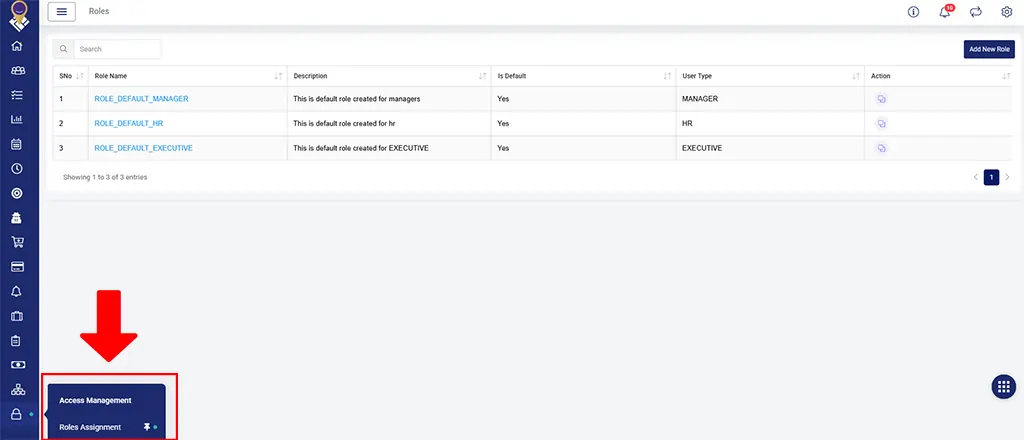
Roles Assignment Module
Upon logging in TrackoField:
- Hover over the left panel
- Go to Access Management
- Click on “Role Assignments”
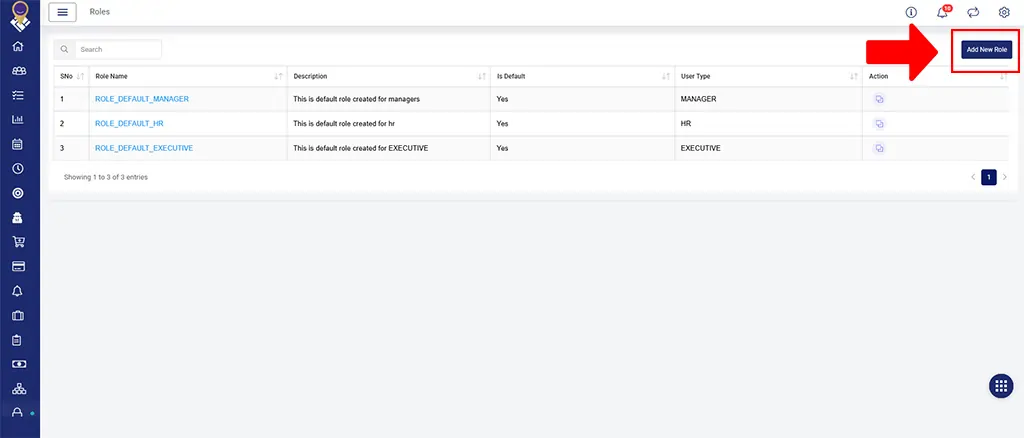
Add New Role Option in TrackoField
👉 Step 2: Add a New Role
- Click the “Add new role” button (top-left corner)
Once you click on that button, following screen with fields will be visible to you.

Add New Role Preview in TrackoField
In this opened screen, you’re required to fill out:
- User Type (HR, Manager, Executive)
- Role Name (Name of that employee)
- Description (up to 150 characters)
👉 Step 3: Clone Roles (Time Saver!)
You Can Simply Clone Roles Too!
- Under the Actions column, click the doc icon 📄 to clone particular role.

Clone Task Option in TrackoField
- Confirm the pop-up to instantly duplicate role settings for similar users.
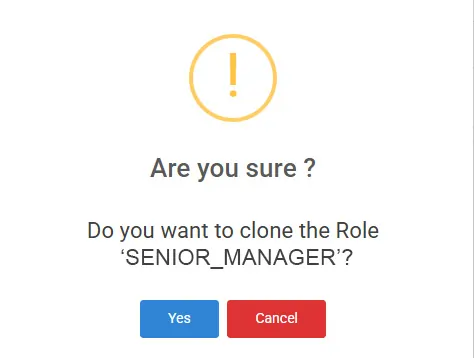
Pop-up to clone Roles
🎛️ Enable Role-Based Permission Settings with TrackoField
1. Set Permissions for Manager Role
a) Control permissions for modules like:
- Dashboard
- Customers
- Field Executives
- Tasks
- Orders, Compliance, Forms, Goals, and more
b) You can easily define your sub-managers access level, whether it will be just View, Create, Edit, or Full Access.
Control What “Sub-Managers” Access in TrackoField
- Dashboard management
- Field Executives
- Team/F.O Settings
- Customer
- Task
- Geofence
- Order Management
- Report
- Shift & Leave Management
- Payroll Management
- Goals
- Schedule Report
- Compliance Management
- Other Settings
2. Set Permissions for Executive Role
We’ve enhanced Field Executive role permissions, allowing Root Managers to assign precise access levels—View, Create, Edit, or Full Access—across critical modules such as Tasks, Customers, Sales Orders, Expenses, Conveyance, Payroll, and Goals.
This level of control ensures field executives only access what’s necessary, helping maintain data security and operational focus on the ground.
Control What “Field Executives” Access in TrackoField
- Password change for TrackoField Executive App
- Customer creation or edits
- Task creation, edit, deleting & rescheduling
- Payroll Management
- Goals
- Order Management
- Expense Settings
3. Set Permissions for HRs
Root Managers can define precise access levels for HR modules, including Manager & Executive Management, Team/Field Officer Settings, Shift Management, and Change Password Access.
Permissions can be tailored to allow full, view-only, or limited access.
For Payroll Permissions
For payroll, you can assign Full Access to manage Payroll Settings and Pay Runs, ensuring only authorized personnel handle sensitive compensation data.

Settings for HR to Regulate Payroll Access
What’s More in Roles & Permissions?
- Roles & Permissions is always visible to root managers. They can freely access it on the web app and configure it as per their requirements.
- Also, in this role’s assignment features, managers have liberty to set default landing page as either analytical dashboard, Dashboard or Tasks Module – at least one has to be enabled.
Give Your Team TrackoField’s Access & Control More Smartly!
Take ownership of your field team’s data accessibility and control with confidence. TrackoField’s Roles & Permissions is here to make data control, accessibility & editing easy and seamless. Whether it’s view-only or full control, you decide who gets what.
Don’t over-share or risk your secure information & fields. Ensure just seamless, secure & accessible control from anywhere.
Must Read:
What’s new in TrackoField in April 2025?
Nandita is the Team Lead for Content Marketing at TrackoBit, bringing over a decade of experience in B2B, B2C, and IoT sectors. She has a proven track record of helping Read More
Related Blogs
-
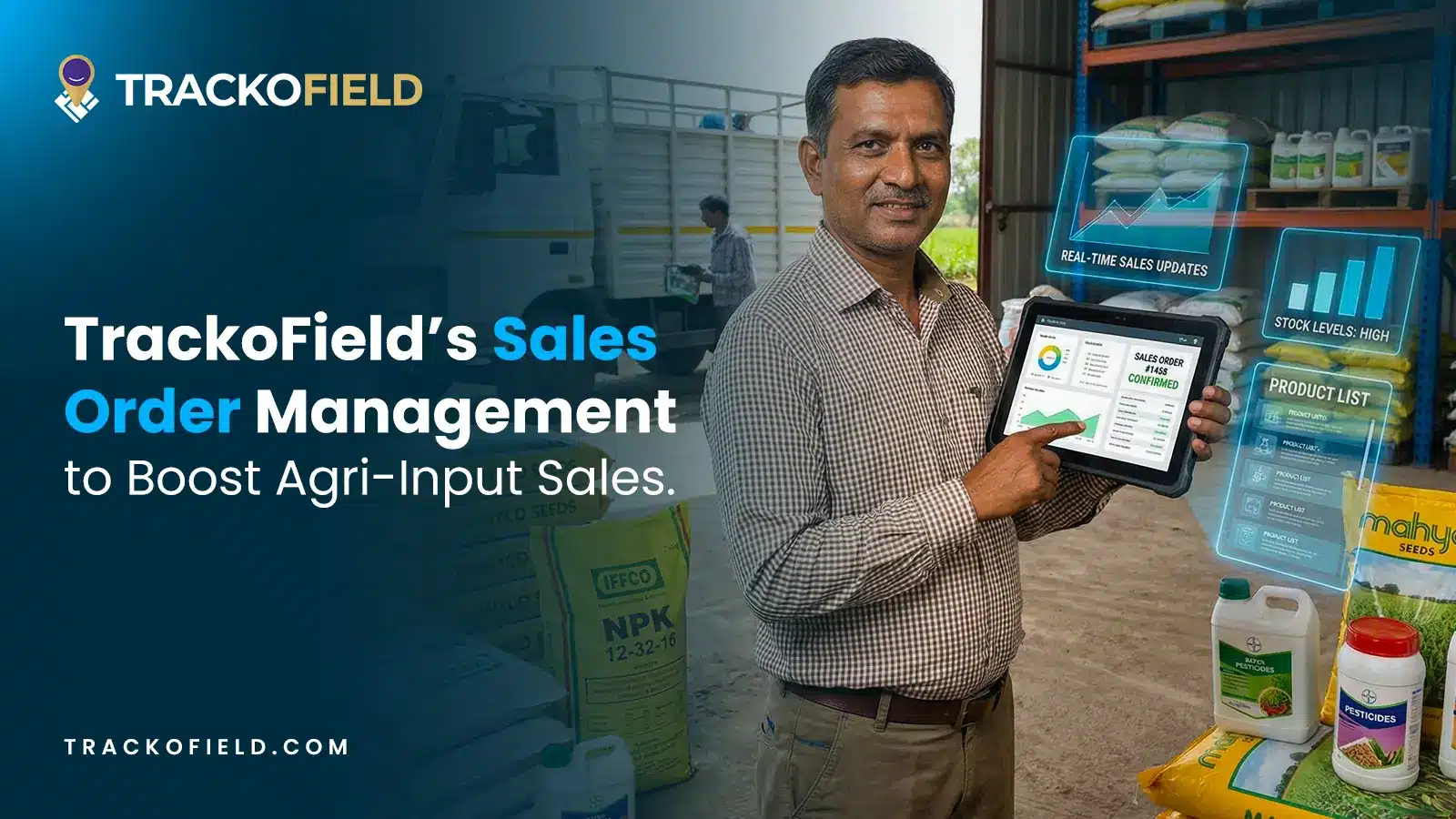
Boost Agri-Input Sales Efficiency with TrackoField’s Sales Order Management Module
Shemanti Ghosh December 3, 2025Grow Agri-input sales and expand farmer database with TrackoField’s Sales Order Management module.
-
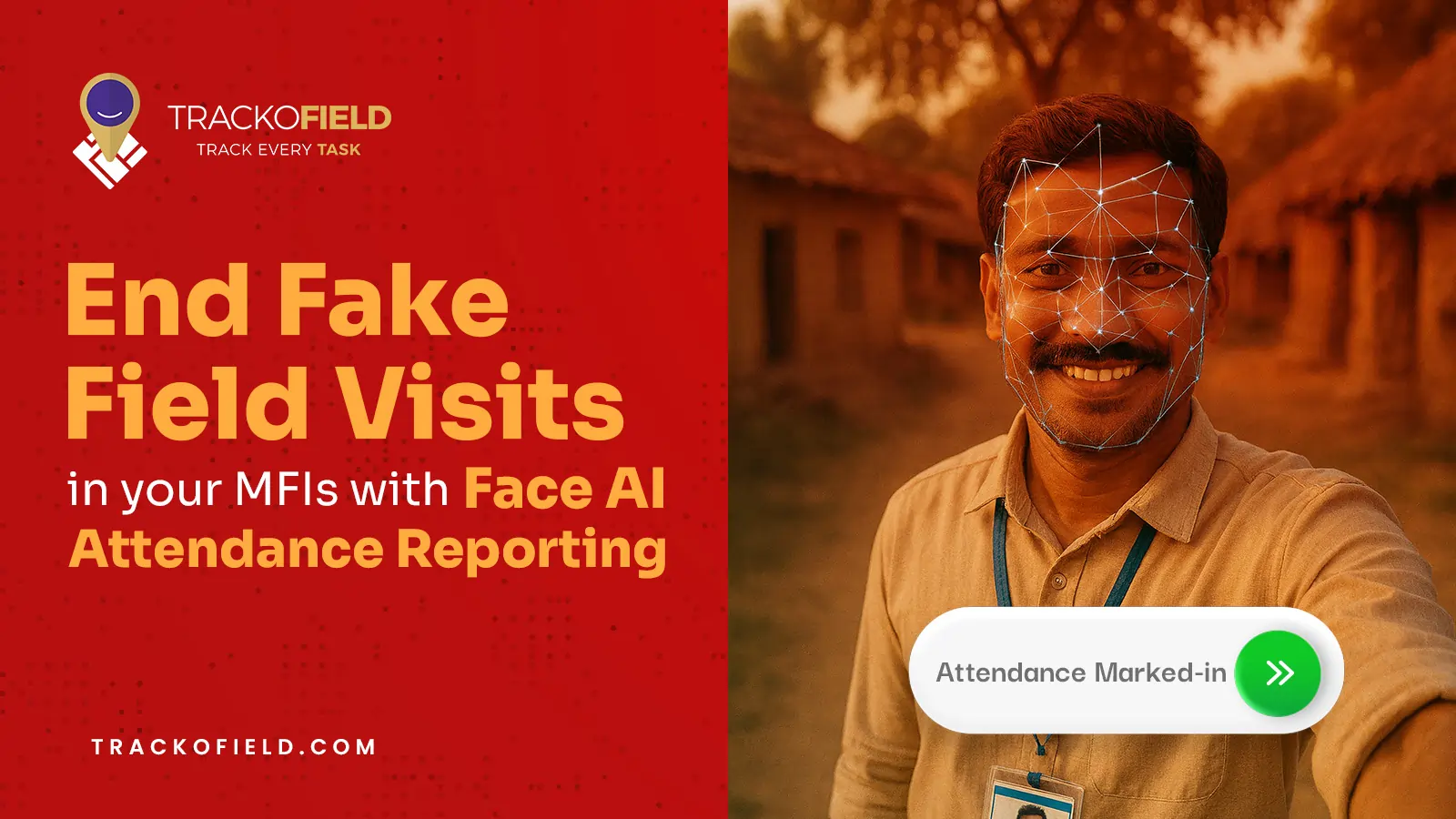
Tired of Fake Field Visits in your MFIs? Face AI Attendance Can Help
Mudit Chhikara November 5, 2025How Face AI Attendance can help end fake field visits in MFIs for good.
-
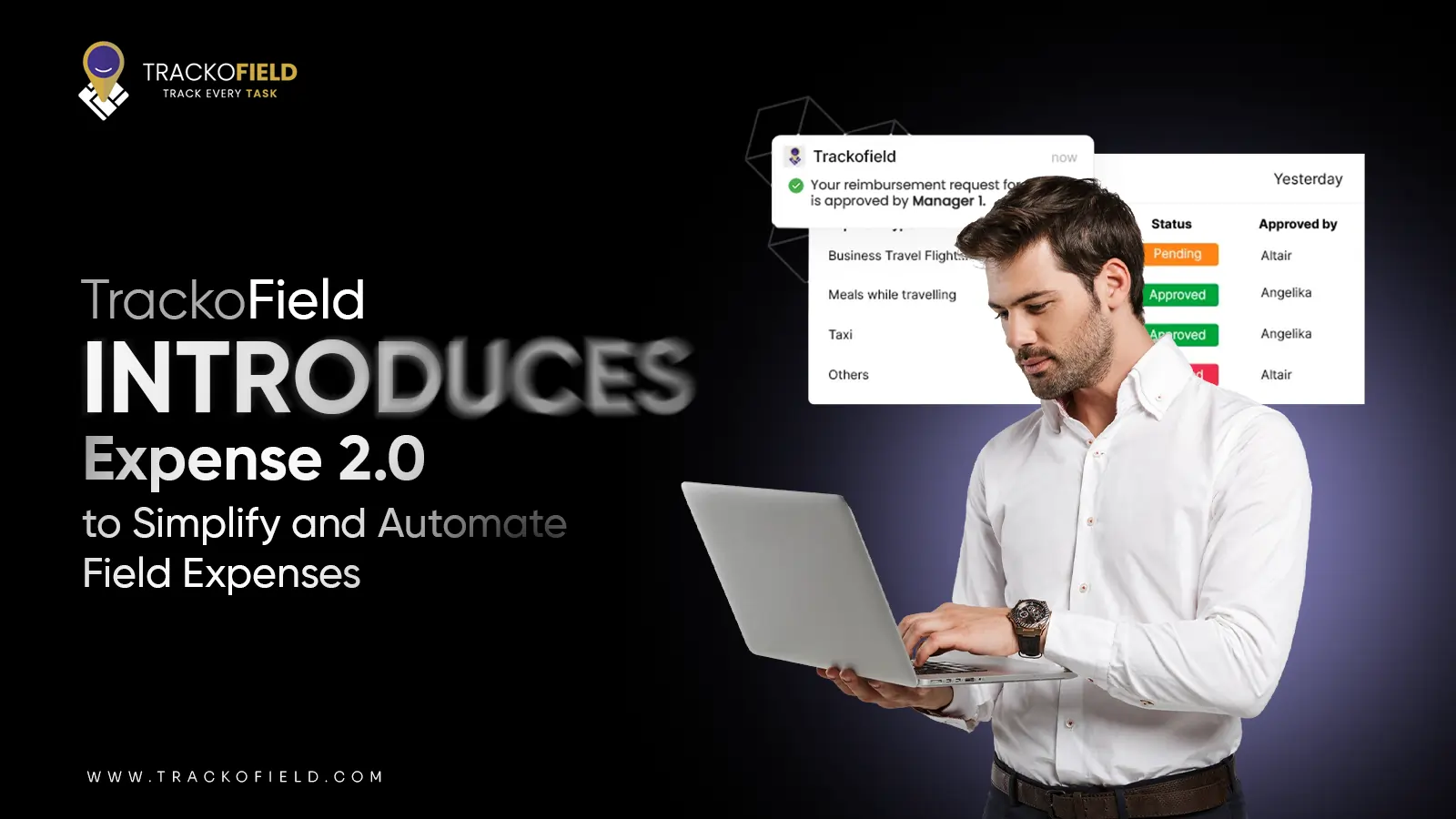
Introducing Expense 2.0: Unified and Smarter Employee Expense Management
Mudit Chhikara October 31, 2025Simplify expense reporting for faster, easier reimbursements with TrackoField’s Expense 2.0 module.
-
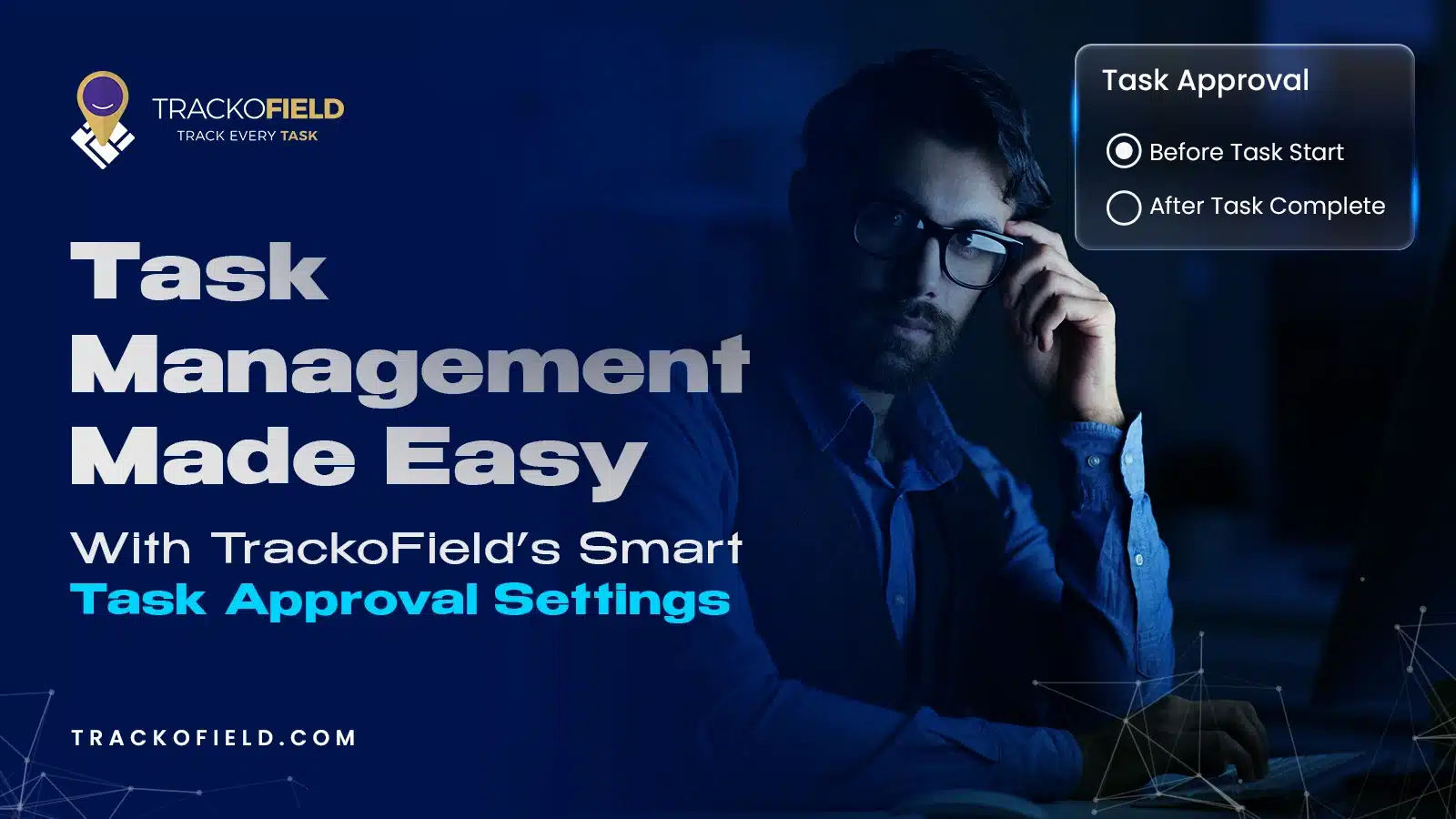
TrackoField’s Powerful New Feature – Smart Task Approval Settings
Mudit Chhikara October 1, 2025Stop fake tasks & ghost visits with TrackoField’s new Task Approval Workflow.

Subscribe for weekly strategies to boost field team productivity.
Your inbox awaits a welcome email. Stay tuned for the latest blog updates & expert insights.
"While you're here, dive into some more reads or grab quick bites from our social platforms!"Stay Updated on tech, telematics and mobility. Don't miss out on the latest in the industry.
We use cookies to enhance and personalize your browsing experience. By continuing to use our website, you agree to our Privacy Policy.